Hi team,
any one of you hear that customers allowed to migrate their commserv from window to linux any of the versions like 11.28 or 11.30 or in near future plan.
Thanks
SK
 +5
+5
Hi team,
any one of you hear that customers allowed to migrate their commserv from window to linux any of the versions like 11.28 or 11.30 or in near future plan.
Thanks
SK
This is coming but availability has not been announced yet.
Indeed not possible right now. Only new CommCell environments can be setup with a Linux based CommServe. Migrations are expected to come in the future, but I expect this may take a while before this arrives.
hey guys,
I’m wondering what the ETA is on this as if it were not for the CS needing to be on Win, I’d have no need for any such OS in our mgmt plane (we’re 95% *nix shop). The amount of work required to manually recreate “the wheel” by building an entirely new CommCell just to get to this point is a month-long project at best (for each CommCell).
I do understand (or try to) the incredible complexity of what dev must be facing to port the DB’s and such to Linux, but for those of us knee-deep into fairly complex environments, anyone can see the rub with not being able to just “migrate”, or, ideally, failover to a cross-platform CS standby, rebuild, failback, however it’s pulled off.
Even if 80% of the stuff could migrate (not data, but configuration, plans, etc.) that would be enough for me and probably plenty of other customers to say “ya, let’s try it”. For instance, the “upgrade” installer could tell you “hey, you are not going to get 100% of your configuration by doing this, click OK if that’s fine”.
Is there a “secret NDA decoder ring” whereby dev and a VAR could facilitate the migration? We have a very short window where several new MA’s and stores are being built, but this doesn’t help get all the clients or schedules over. Once this window is passed, it’ll be a long time before we can even consider taking the time to rebuild it all under a nix CS.
thanks
I have asked our team. Lots of silence. Any one tried out the Cross platform ( Prod Commserv in windows and stand by in linux) Commserv live Sync | Community (commvault.com)
This is the post that led me here to re-ask. MFasulo - I would have to imagine there’s a substantial list by now? I could send an email but I’d think over a year there’d be an ETA for this?
thanks guys
Hi
I have performed a test so there is no guarantee that all works as expected.
Seems to work so far 😃
NOTE: This is not a Commvault approved/supported method.
All actions are for a persons own risk if they want to duplicate this.
Prerequisites:
Things to keep in mind:
Step 1: Create a DR Backup from on the Windows Commserve and shutdown the server
Step 2: WinSCP the DR Set to the Linux Server
I performed CHMOD 0777 recursively on all content
Step 3: Download Linux Media Kit
Step 4: WinSCP the Linux Media Kit to the Linux Server
I performed CHMOD 0777 recursively on all content
Step 5: Start the installer ./cvpkgadd as root from the location where you allocated the installer
Step 6: Select “Install packages on this machine”
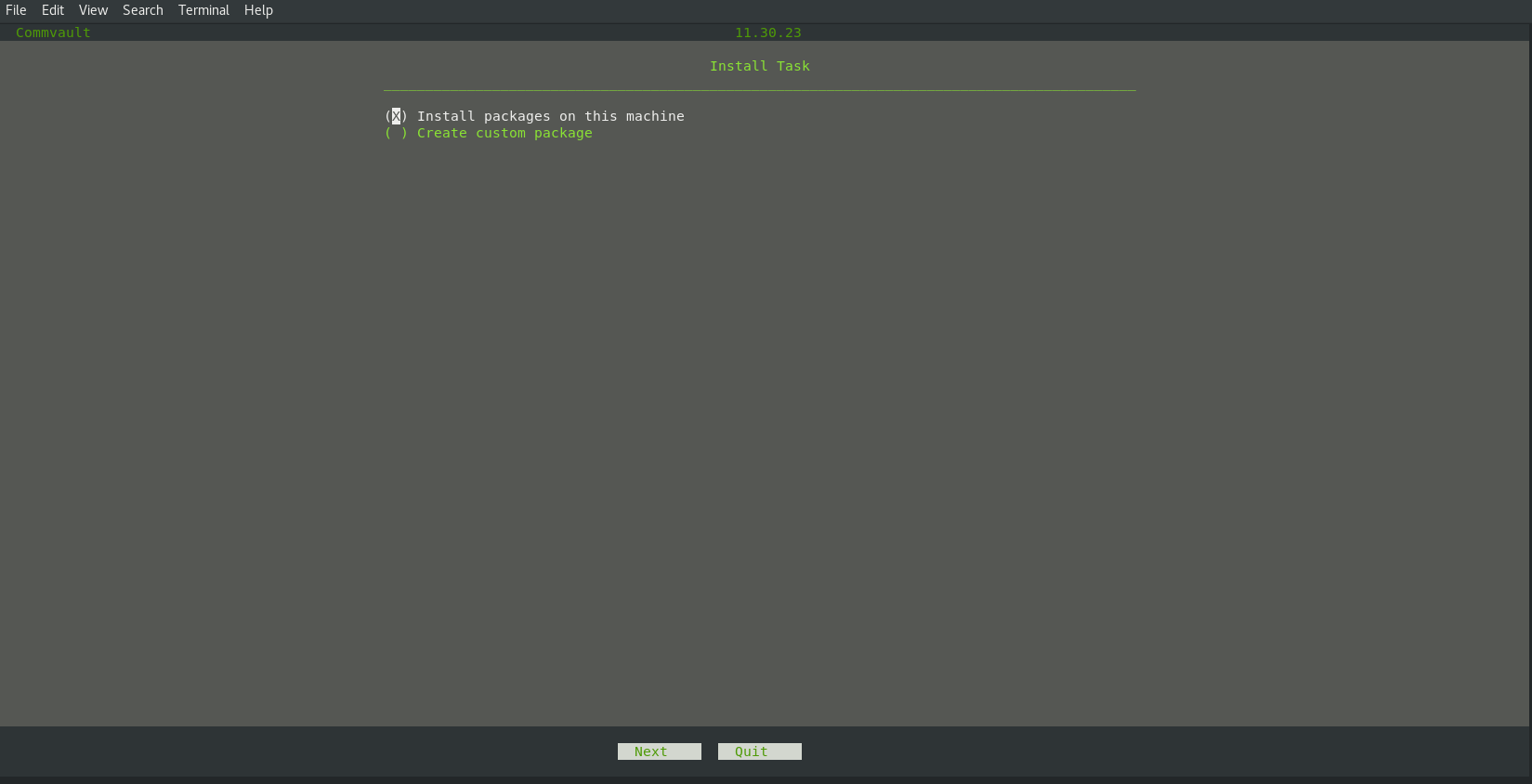
Step 7: Select “Create a new CommCell”
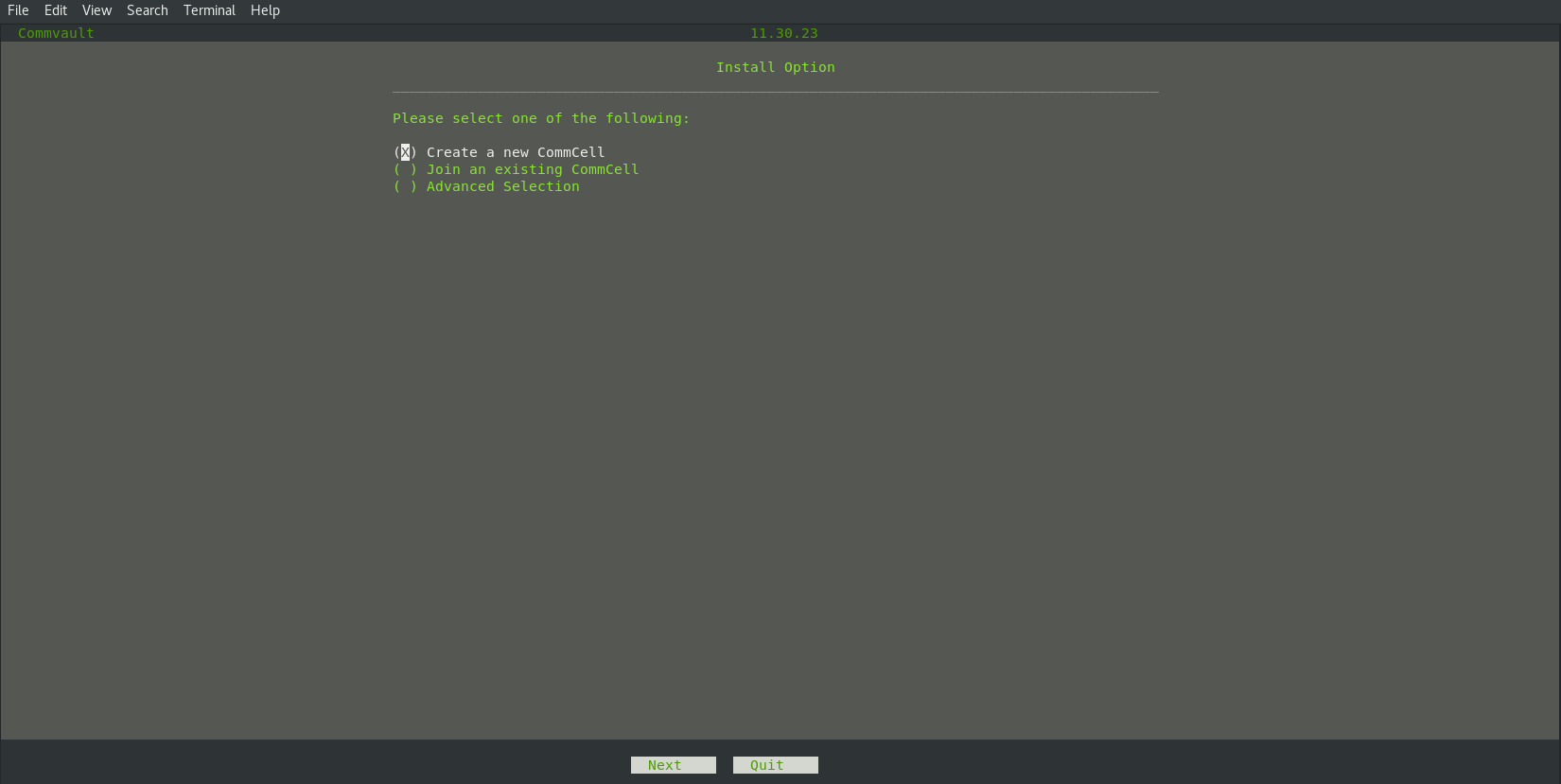
Step 8: Select the interface which is primary for this server, this is the interface with the IP used on the Windows Commserve
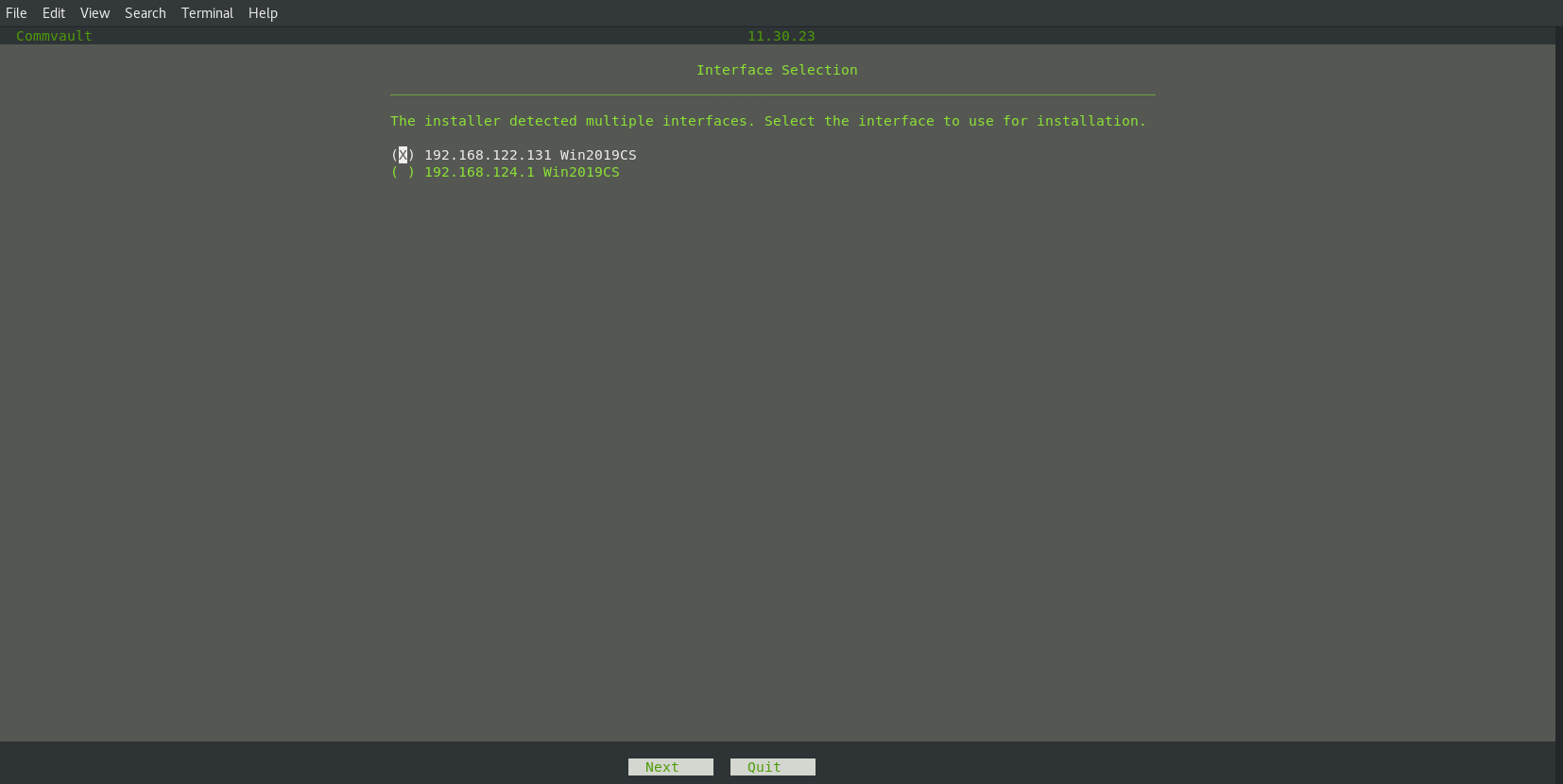
Step 9: Select “Server Components”
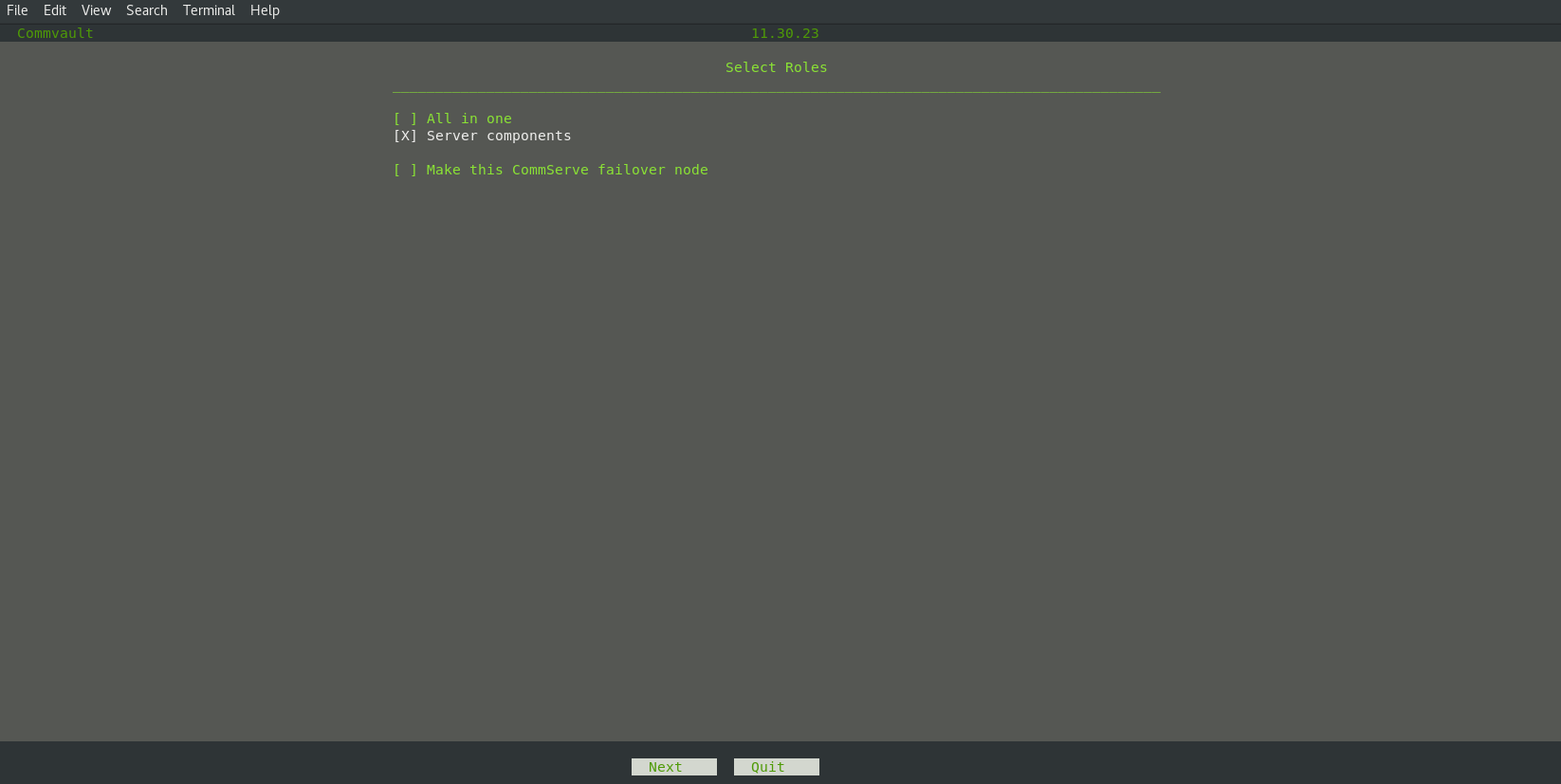
Step 10: Define the location for the binaries folder, in my case the default /opt
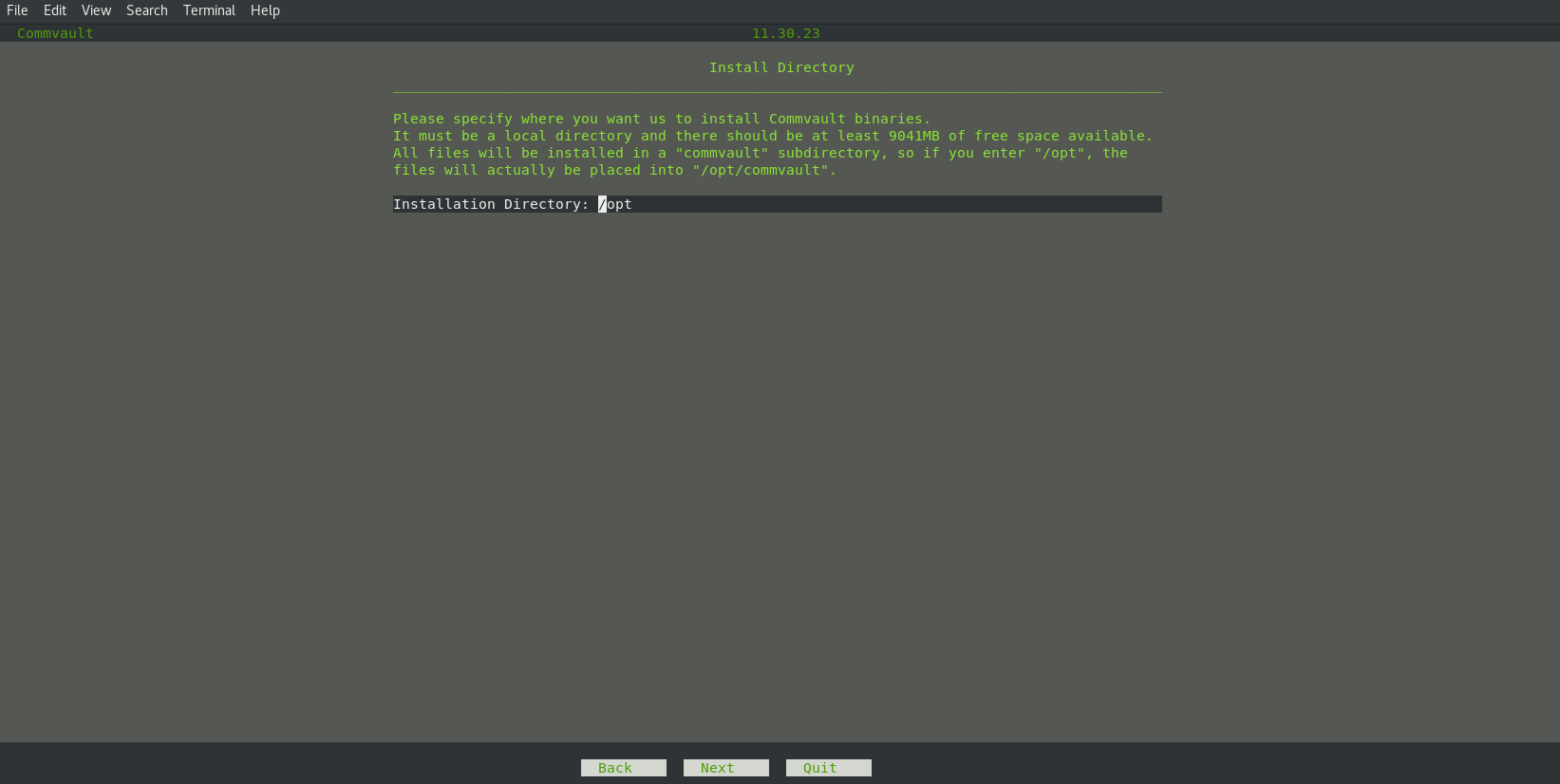
Step 11: De-select the option “Create new database instead of restoring from database dump
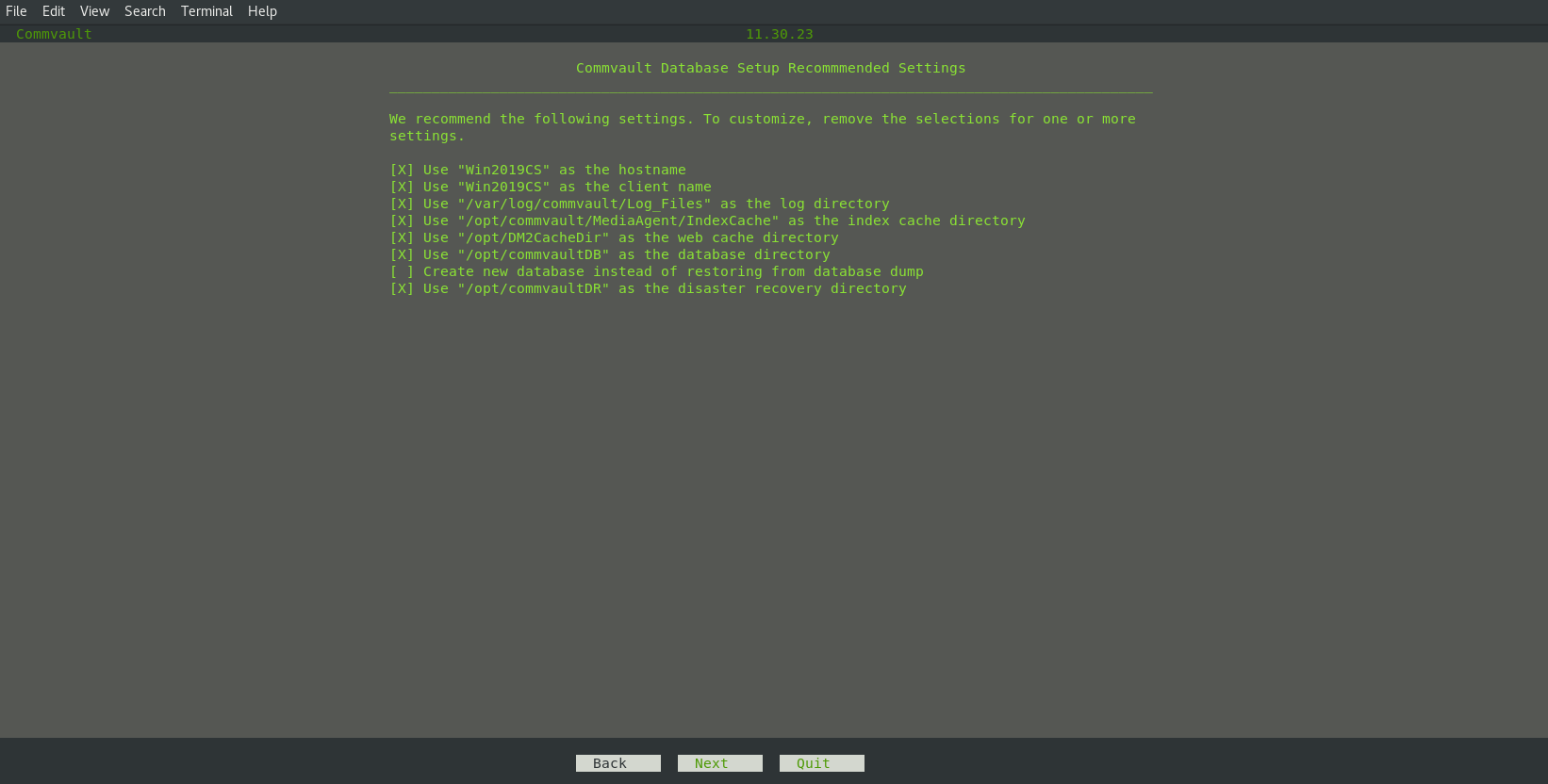
Step 12: Enter the path where you allocated the DR backup
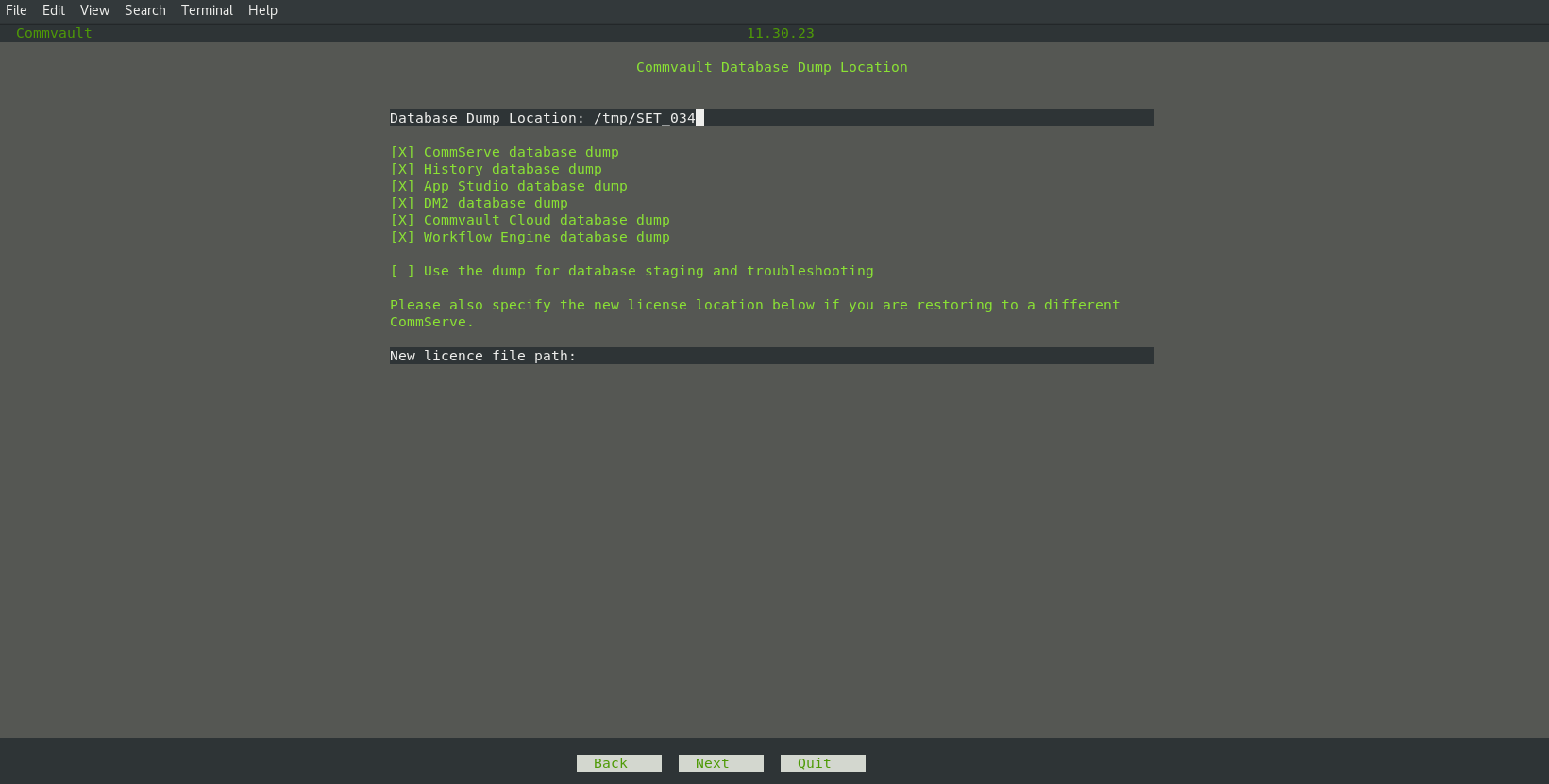
Enter 13: Follow the remaining steps:
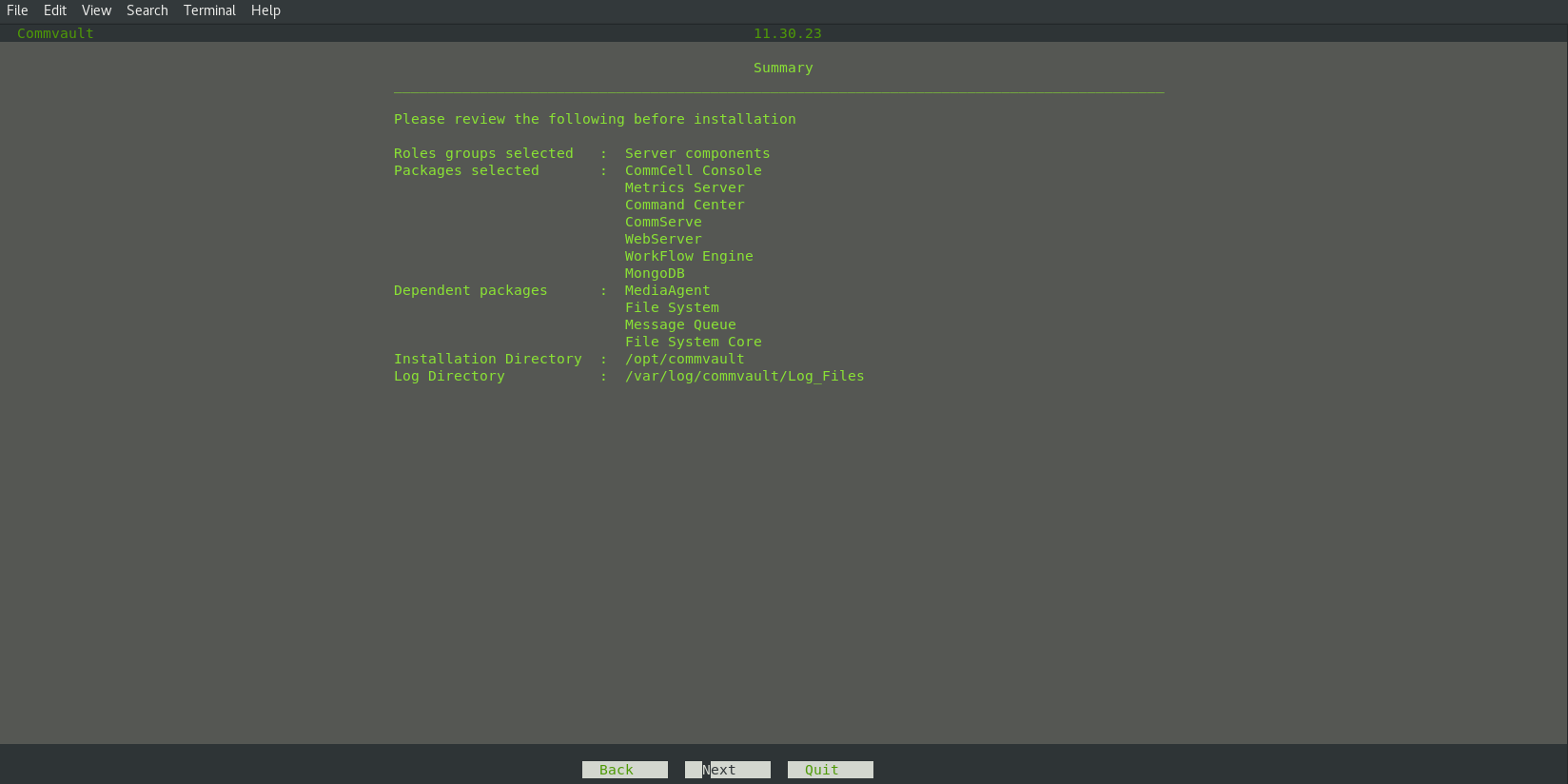
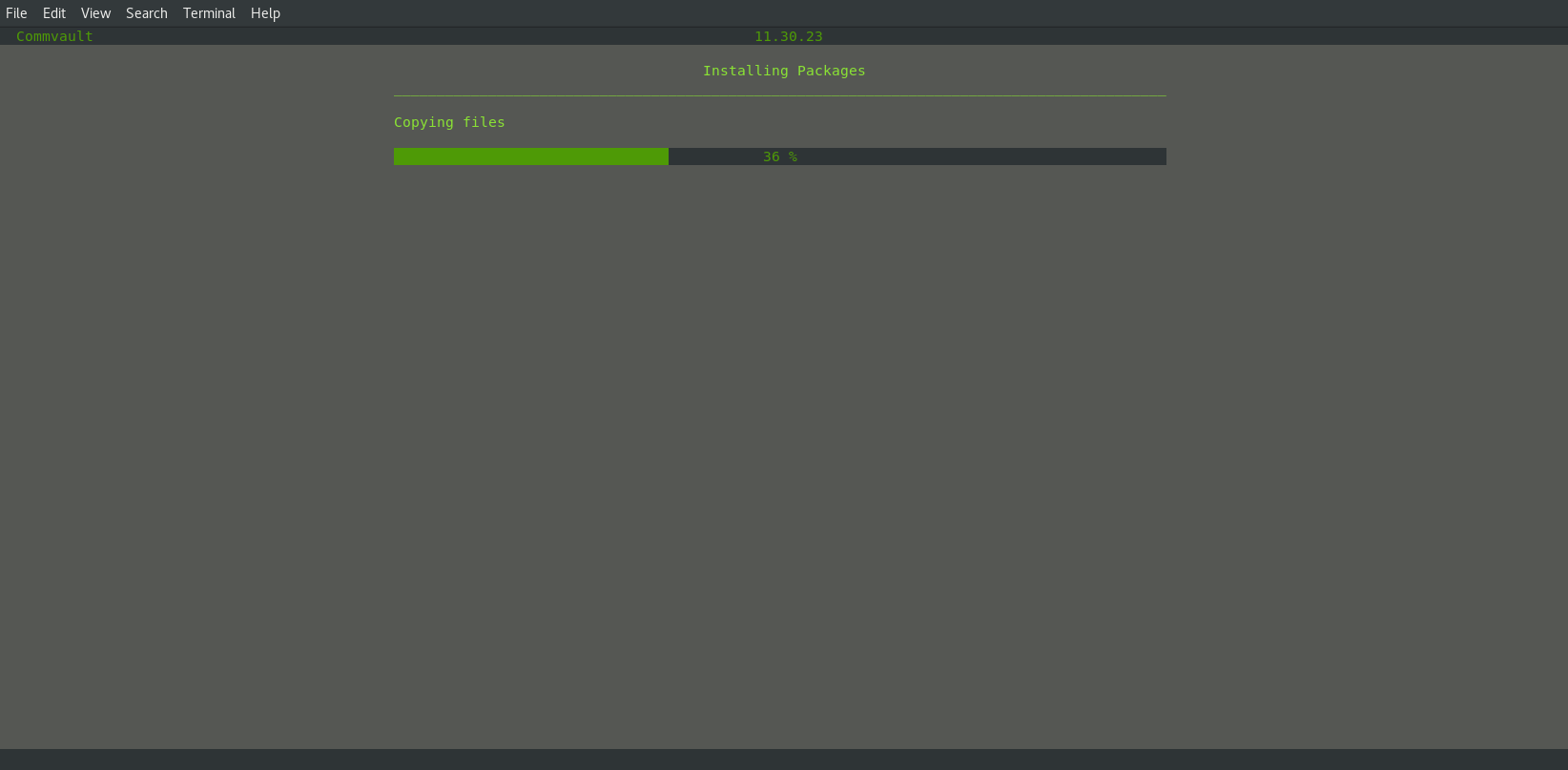
Result:
Java GUI working and all information visible:
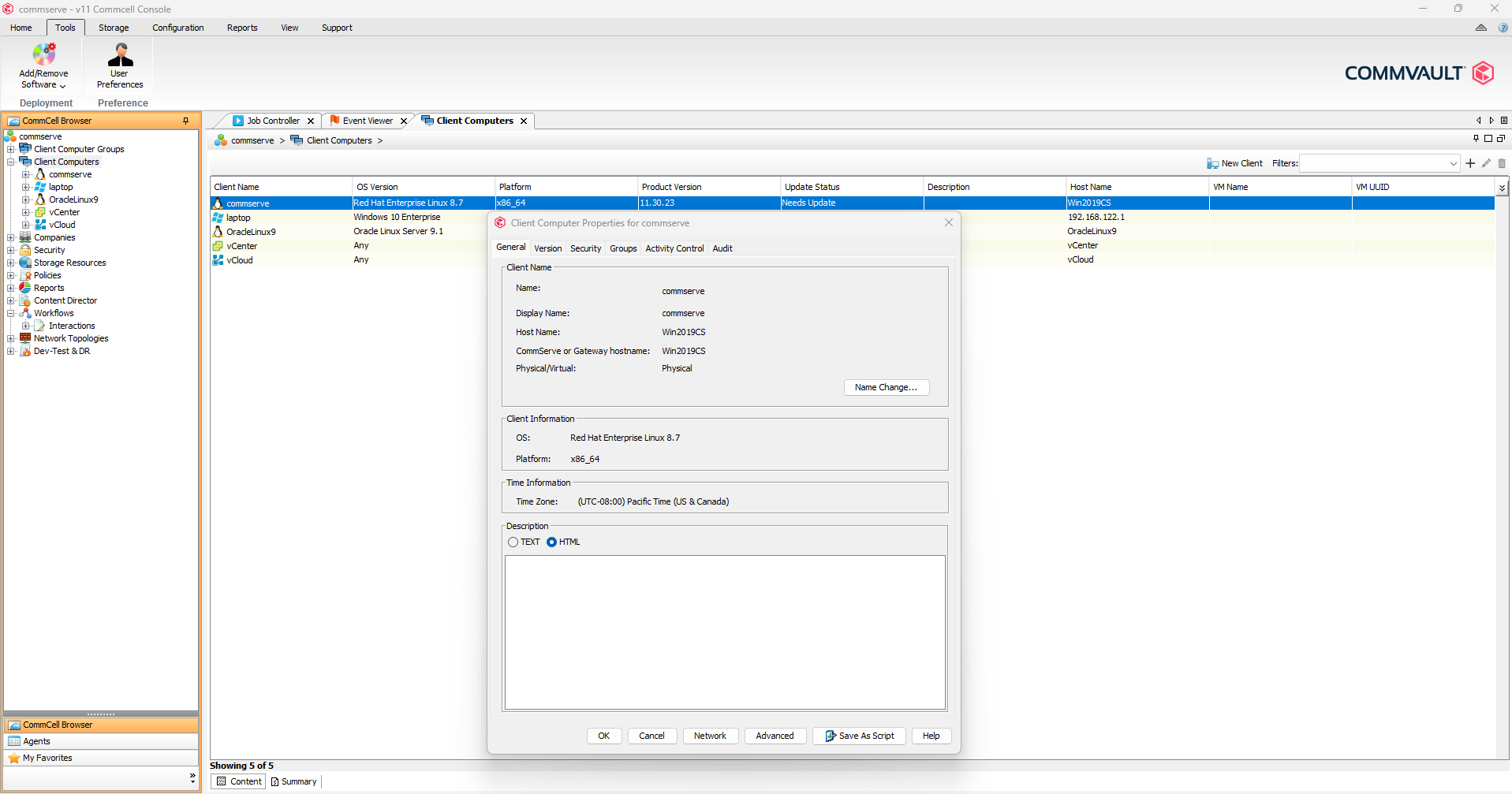
Command Center working and all information is visible:
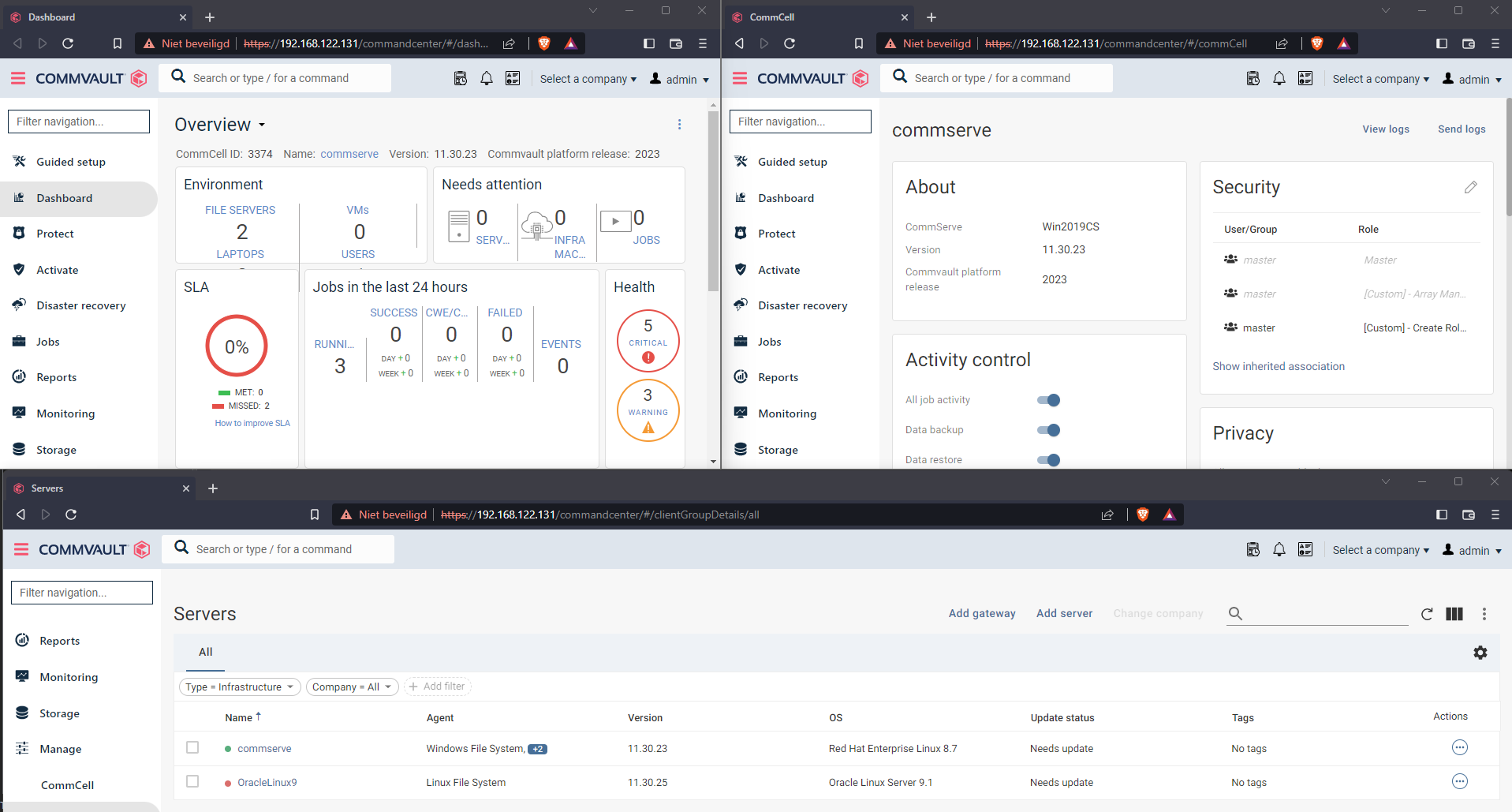
As I was also running a MA on this server I had re-allocate the DDB (needs Logical Volume and max 90% space in use) and the Disklibrary, then correct the paths for these configurations and enabled the media agent.
Ran “Update CommServe for Clients (use this option after DR restore)“ for the clients which are directly connecting to the Commserve.
Then successfully performed a test backup on my laptop which is connecting to the Commserve via a Commvault Gateway Proxy:
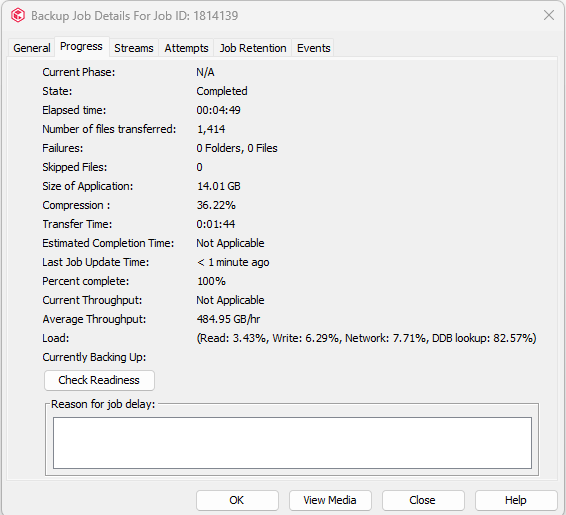
Wow, that looks promising. The support teams will not like the name being required to stay the same but I could see making that fight.
If I was planning on re-IPing the CS and standby’s, if taking this route, I’d have to do that all before “migrating” I take it, or is re-IPing the CS post restore also valid under Linux?
thanks!
Hi
The requirement regarding the IP address is due to the license which is being checked during the DR import. If the IP is different during the import you will need to provide a new license file based on the new IP address.
I have not checked yet if I can change the IP up front or afterwards, will let you know when this has been tested.
Enter your username or e-mail address. We'll send you an e-mail with instructions to reset your password.