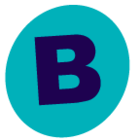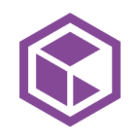I am trying to find out if there is a report that I can run for each of my Schedule Policies. Currently when checking backups from the night before I go into Schedule Policy, go to each of our policies and view jobs. I can then verify if it went to tape or even look deeper to see what files were backed up. Is there a report that I could run each night so in the morning I just have reports for each one that I can easily view pretty much the same info of all the Subclients under each policy and the stats for the previous nights backup? I realize I may have to dig into creating my own reports, which I am still figuring out. Thank you for any help in pointing me in the right direction.
Best answer by Mike Struening RETIRED
View original