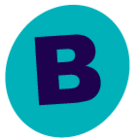Hi,
We are planning to upgrade our commvault software version 11.20.46 to the latest 11.26.x (If still supported). Below are our inquiry.
- If our active Capacity license can cover to perform or assist us on the upgrade by the help of CV Support team?
- Under Commcell Environment Upgrades documentation, we can see a lot of information's about the upgrade and procedures. Being new to this backup software this cause confusion. Is there a way to provide a specific upgrade procedure base from our current setup/environment including compute requirements? (see our current Commcell environment below)
- Other component that need to upgrade and procedure as well
Our Commcell Environment:
- Commvault software version 11.20.46
- Target version is 11.20.26
- we have a CVFailover in our CommCell environment.
- Mixed hypervisor VMware, RHOSP, RHV to backup virtual machine
- Backup of Client application Oracle, Oracle RAC, MSSQL, MySQL, Kubernetes
Let me know if I missed some info that is important to the upgrade. Appreciate the help.
Regards,
ras
Best answer by Jos Meijer
View original