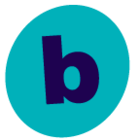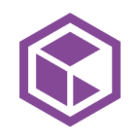I have a CV 9 Linux 2.6.9-101.0.0.0.1.ELsmp client trying to backup to a dedup storage policy, and I get this error message:
Error Code: [82:164]
Description: Failed to open Deduplication Database (DDB) please check network connectivity.
When I disable dedup for that client, the backup runs fine.
I have other Linux clients of a similar (albeit, not identical) “vintage” that have no problem deduping to the same storage policy. One difference is that this particular client is behind a firewall, and I’m wondering if this is somehow the issue… although I can’t understand why this would be the case.
We’d upgrade this environment if we could, knowing that CV 9 is not supported… but we can’t… so I’m asking this question here.
Any help is appreciated.
Best answer by ShawnH
View original