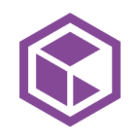Hi,
new egde clients have enabled ‘extend storage policy retention’ by default.
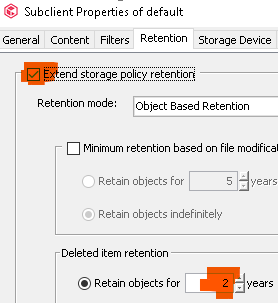
Questions:
- Where can this default be disabled (globaly, for new clients)?
- How can all clients with ‘extend storage policy retention’ be listed (e.g. via SQL or Rest API query)?
- How can this setting b disabled via script (1.400 clients affected).
The commcell is on 11.20.
Thanks, Kay
Best answer by Kay Brennecke
View original