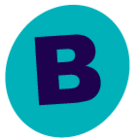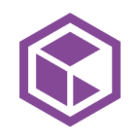Hello,
after a successful Feature Release upgrade of all CommCell and clients, is it possible to purge the contents of the software cache only related to the old version?
I recently upgraded from SP17 to SP21, and I still have:
- CV_SoftwareCache\CVMedia\11.0.0\SP17_2206210_R682
- CV_SoftwareCache\CVMedia\11.0.0\SP21_2957659_R830
Thanks
Best Regards
Best answer by Lucio
View original