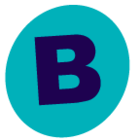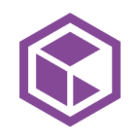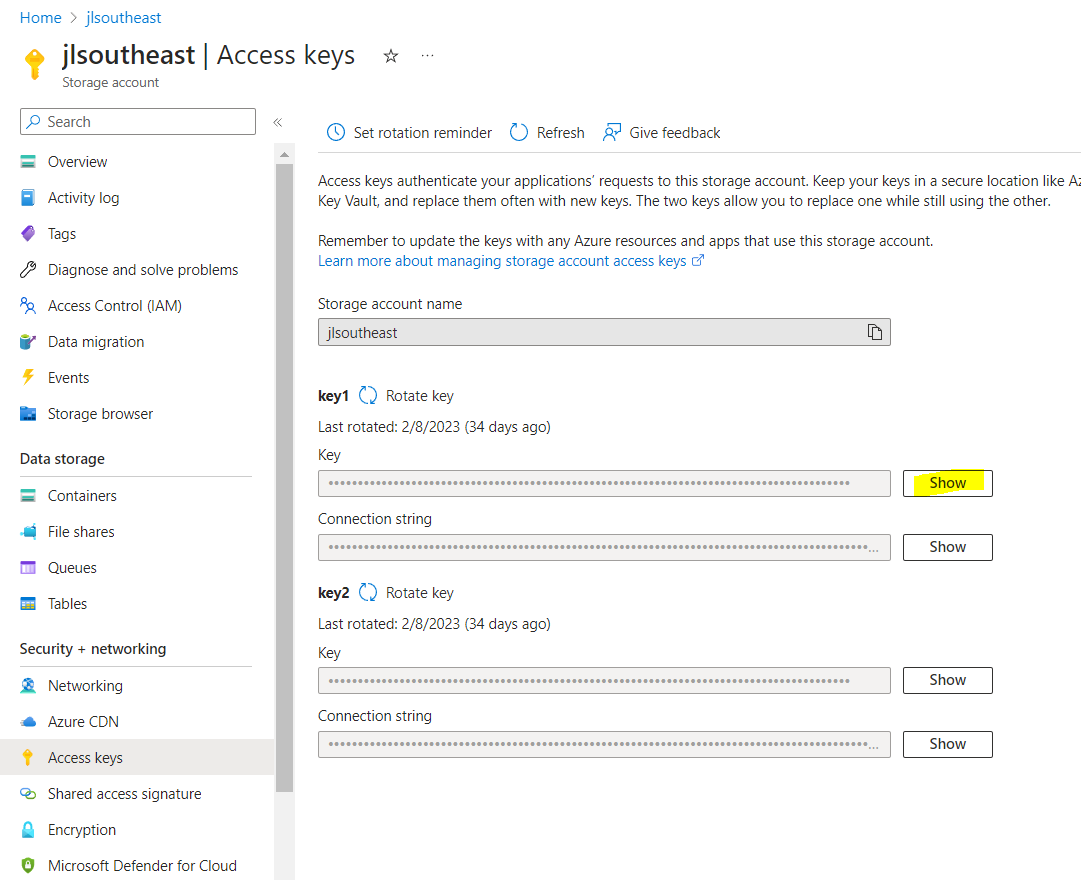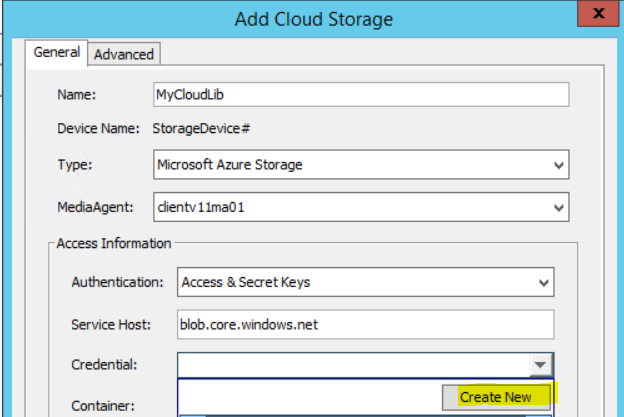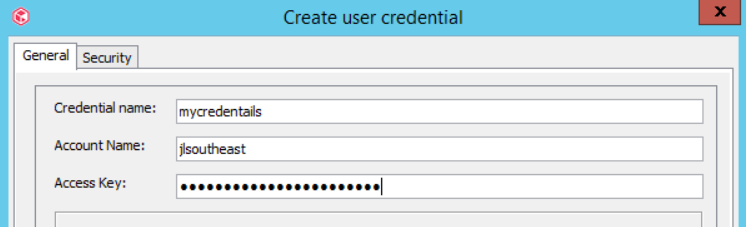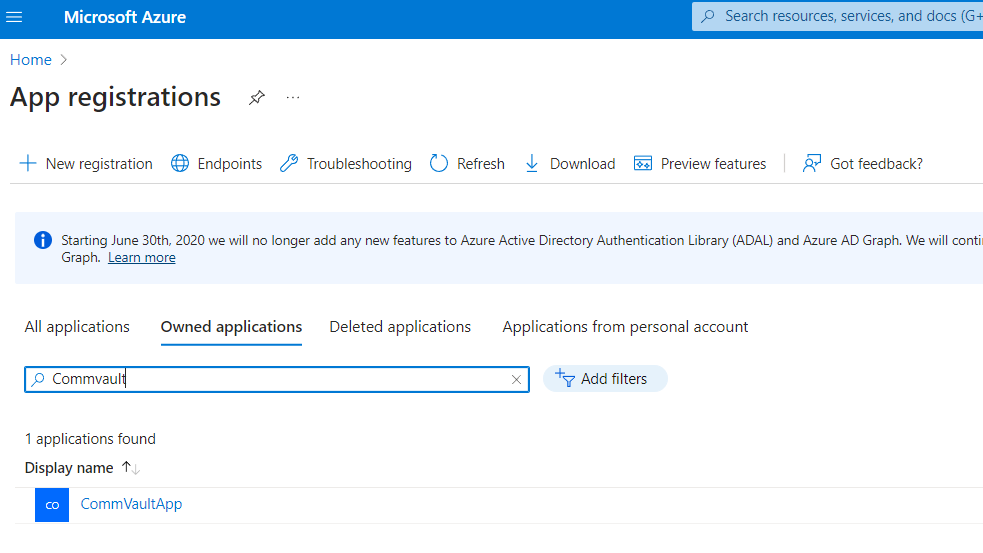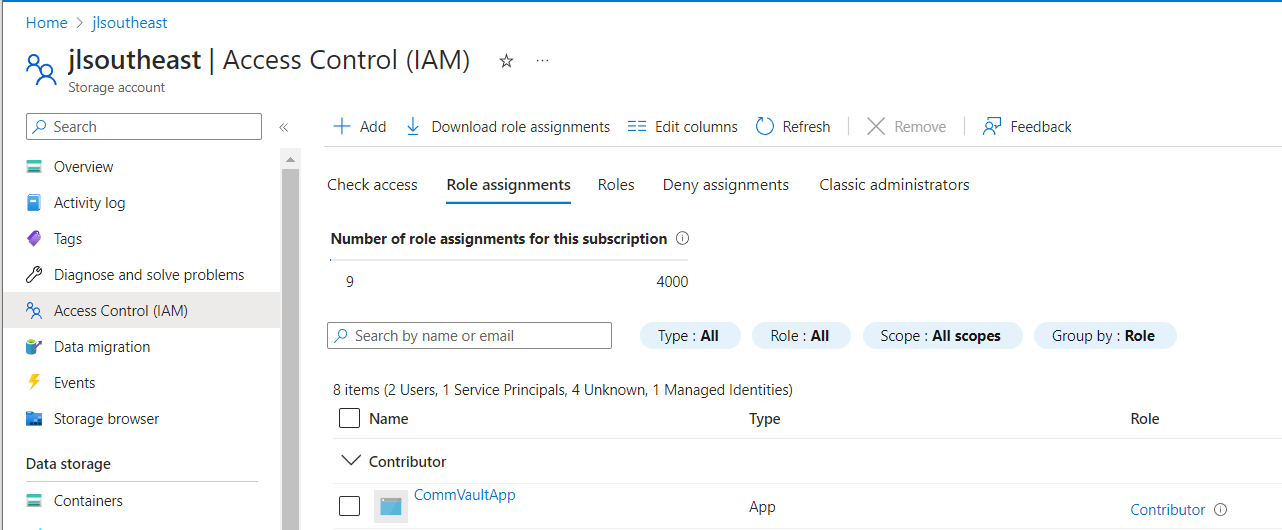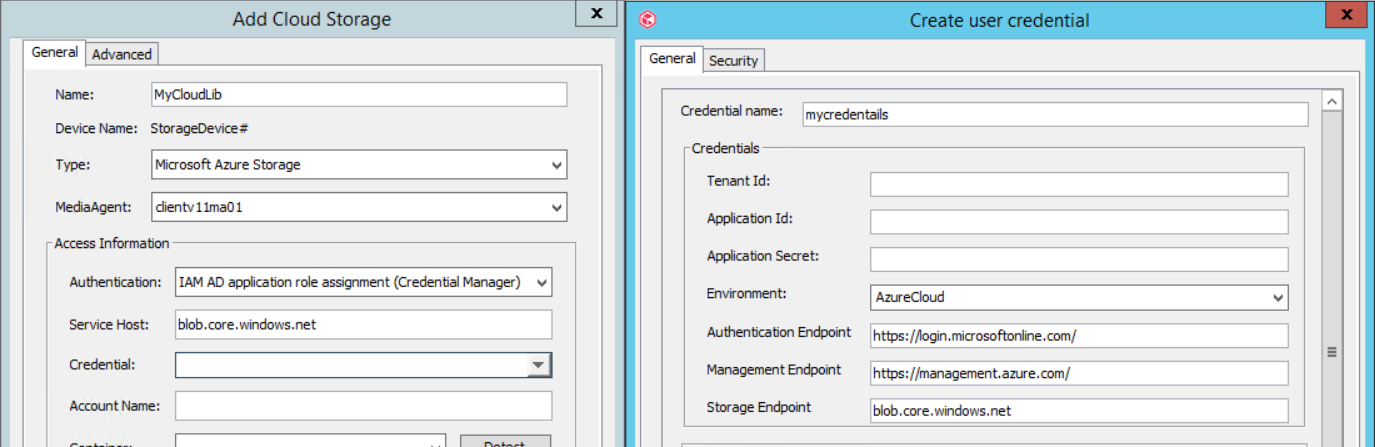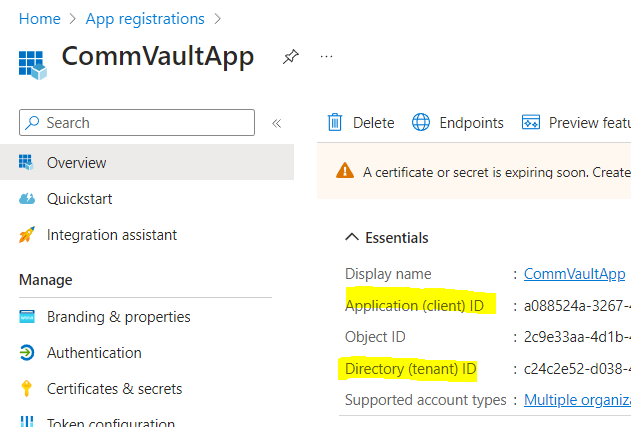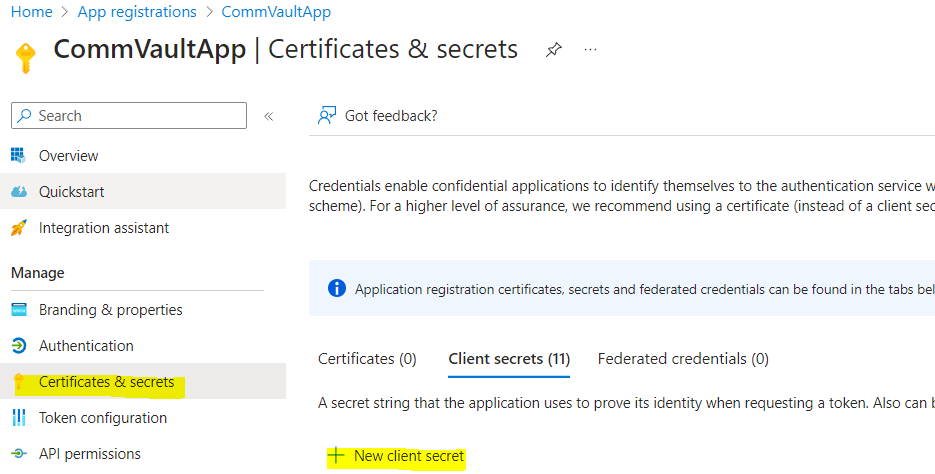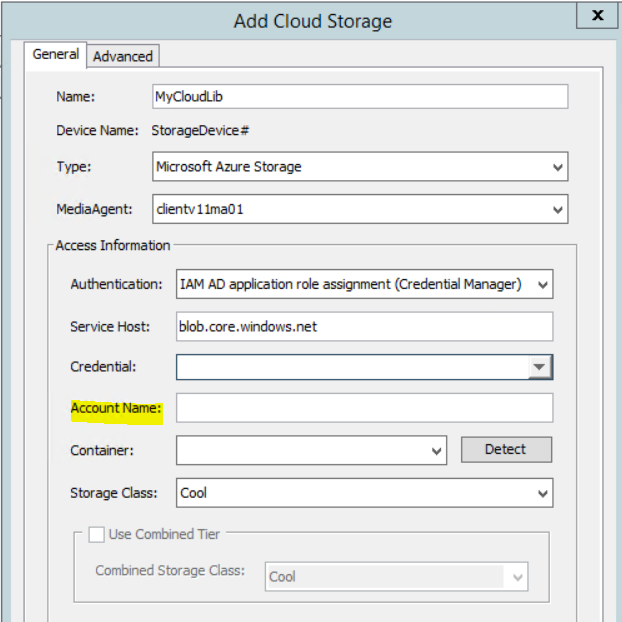Hello,
Today we would like to check the working solution for immutable storage in Azure. And I am really wondering how to configure that type of access:

If the access node is local server and resource is not appeared in Azure.
Regards,
Michal
Best answer by Jiye
View original