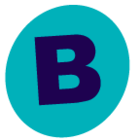We recently upgraded our Physical cluster to a Virtual Cluster. In doing this we had to have the have the windows cluster with shared SCSI Bus for it to Failover. We have no way to get around that. CV does not back the VMs up with the following error. “Virtual machine [Blah] is configured with shared virtual disks. Snapshot operations are not supported for shared disks. Use an in-guest agent to protect virtual machines with shared disks.” I had opened a ticket with CV and they stated this is because the Snapshot can’t be created and recommended a Windows File System iDA. My question is does anyone have any recommendations for a solution to get this cluster backed up, that is easy to restore onto our appliance in a Disaster situation? I am guessing that would be an in-guest agent or the Windows File System iDA, but I honestly don’t know what that means or how to accomplish that. Any suggestions would be great as we are hanging in the wind with these not getting backed up. I will also gladly open a full ticket just figured I would throw it out here first. Thank you.
Best answer by Jos Meijer
View original