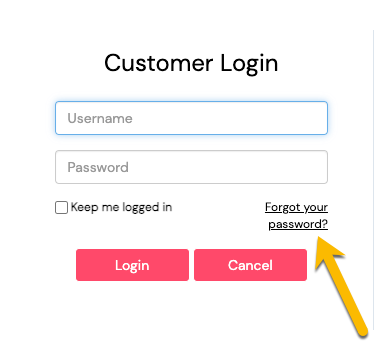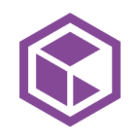Where can I find my profile?
At the top right of the Community, next to ‘Create Topic’ you’ll see either a ‘Login’ button (if you haven’t already logged in or your profile overview.)
If you haven’t signed in, please do so, then click on that profile overview button.
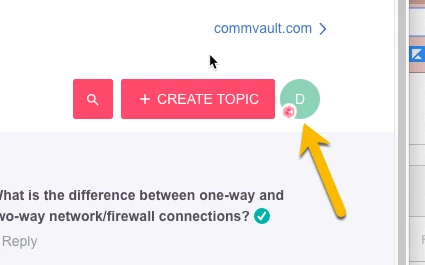
After you’ve opened your profile, you can fill out your profile by clicking on ‘Edit profile’. This is where you’ll be able to
- Upload your profile picture or avatar
- User ID can only be changed by a Community Manager, so if needed please private message
@Jennifer Kelley or@Damian Andre and our team can make the change for you
- User ID can only be changed by a Community Manager, so if needed please private message
- Fill out some information about yourself
- Create a custom signature
Where can I edit my settings?
Once you’re in your profile, under ‘Settings’ you’ll be able to select what information is shared publicly and what notifications you’d like to receive.
Other items you can set in this section include:
- Show badges
- Show ratings
- Show user title
- Subscription & email notifications
- Receive private messages
- and more
How can I change my password?
Your password is managed through Single Sign On with your Commvault account. If you need to change your password you can do so by clicking on the “Forgot Password” link in the login screen to start the process to reset your password.