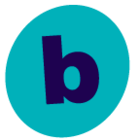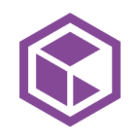We are currently using 3-way NDMP backup for Isilon NAS. However, the first full backup takes forever to complete and the NAS data is like hundreds of TB. Dell then suggest us to use 2-way NDMP backup solution with B100 backup accelerator and a new dedicated tape library added to improve the backup performance. Since the new dedicated tape library will be directly attached to B100 (no need to connect to a physical Media Agent server any more), we are now thinking to use a VM as the dedicated Media Agent.
We don’t have any experience on how to configure 2-way NDMP backups with a Media Agent virtual server on Commvault, and how to configure the control path and data path. It will be really appreciated if anyone can provide any details on configuration steps.
Thanks in advance.
Will