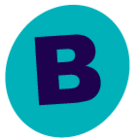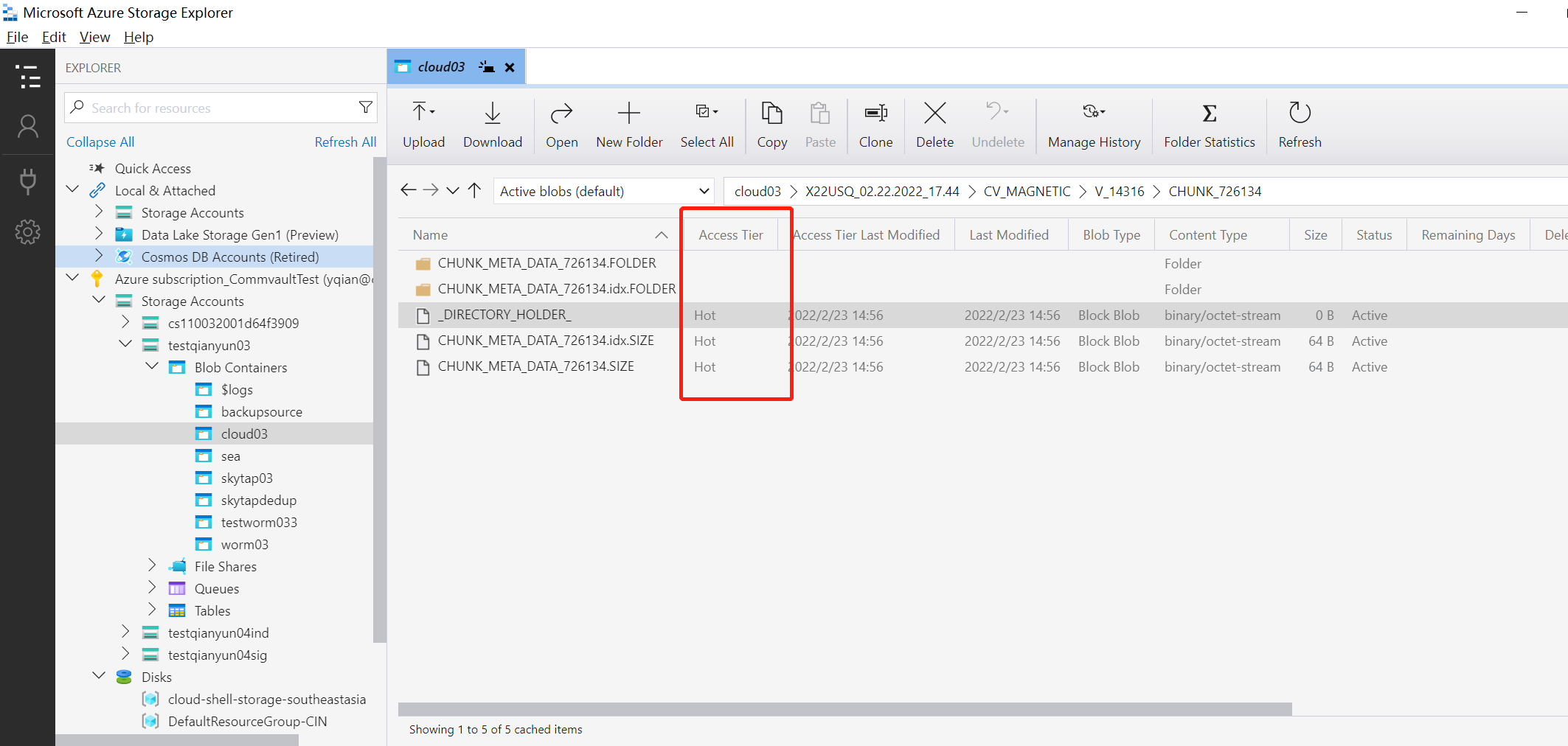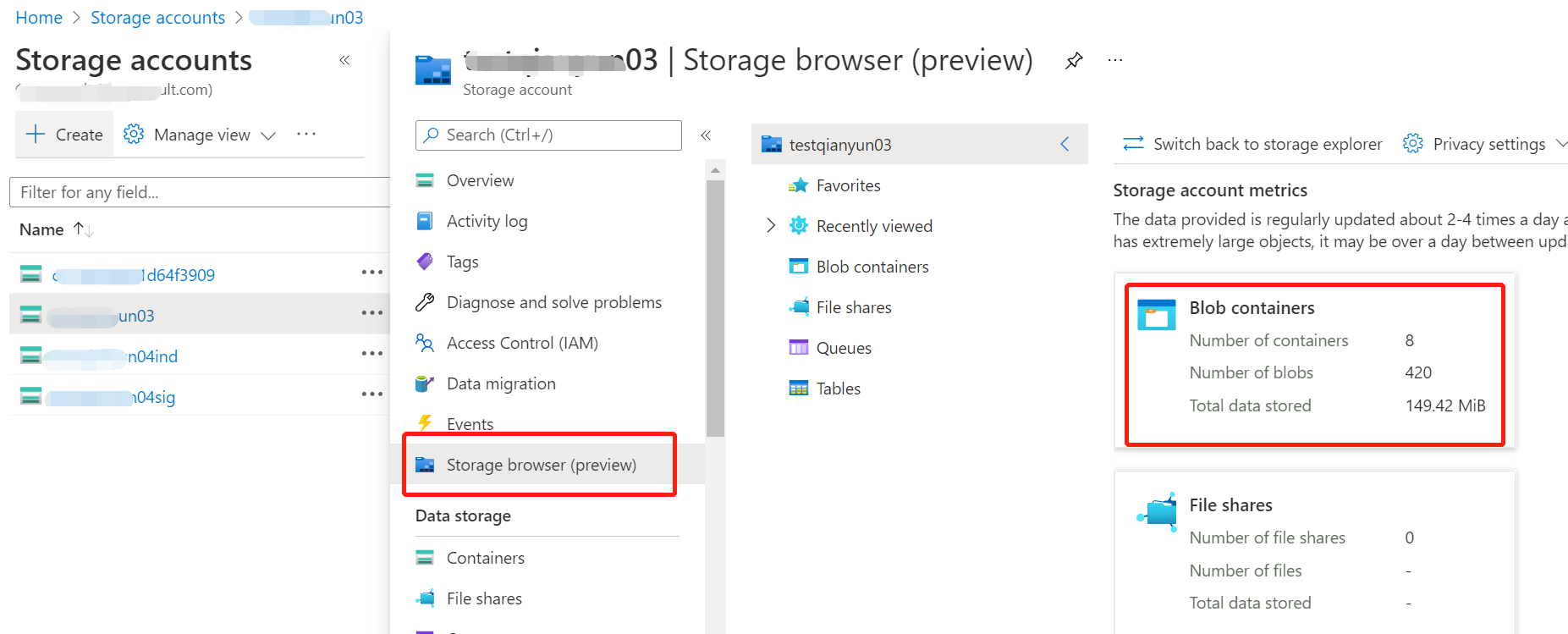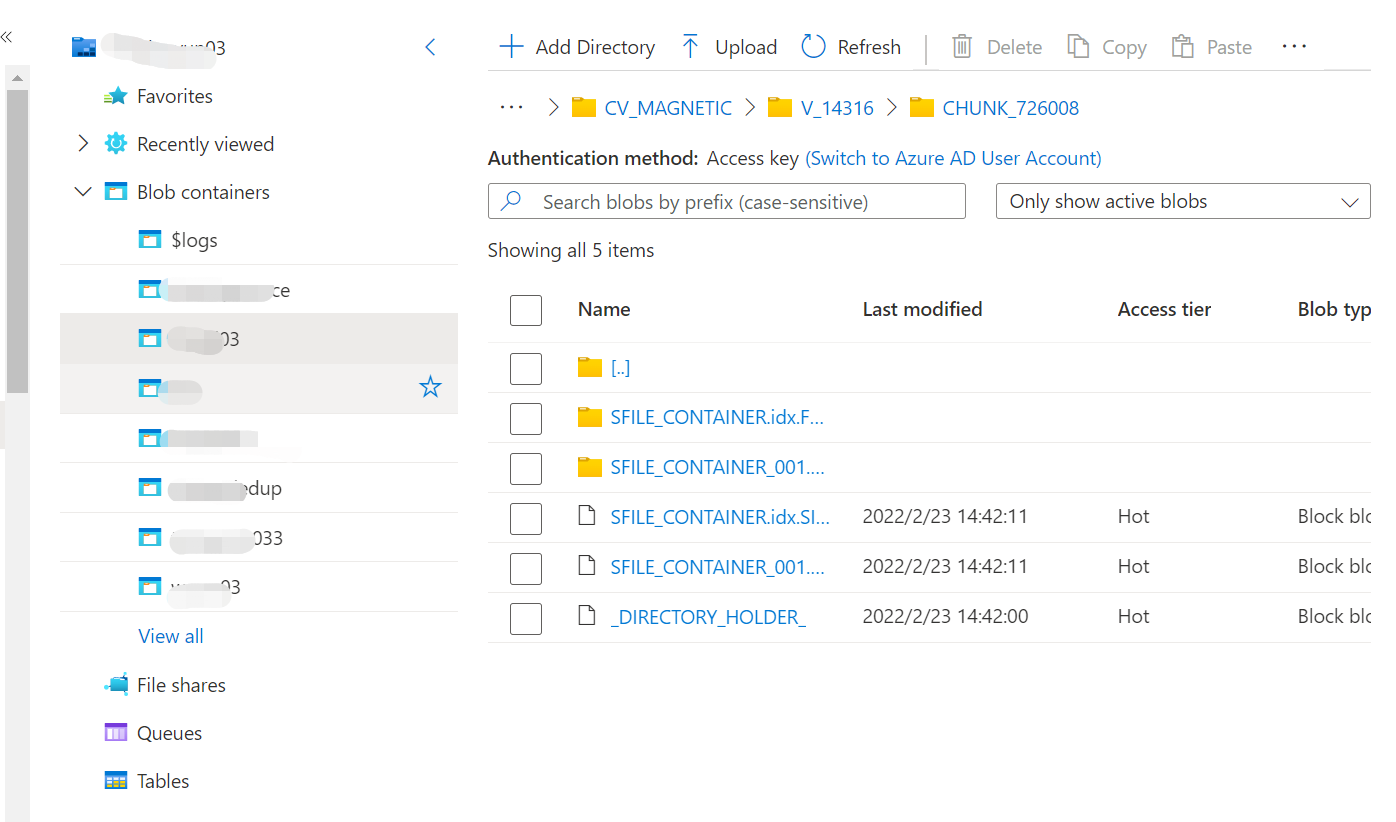A customer of ours intends to move their Azure workload to Metallic in the near future.
Because we don't manage the azure side of things for the customer, I assumed that the Azure blob storage was a combined tier based on what was configured in Commvault (screenshot below).
The cloud libraries are configured in Commvault to use a Combined Tier of storage where we write metadata to Hot and chunk data to Archive tier. Based on that I’d suggested that a rehydration of data is needed from Archive tier to hot tier to perform an Auxcopy to Metallic or lodge a ticket with Microsoft to have the entire contents of the blob converted to Hot tier so that it can be read by the AuxCopy process.
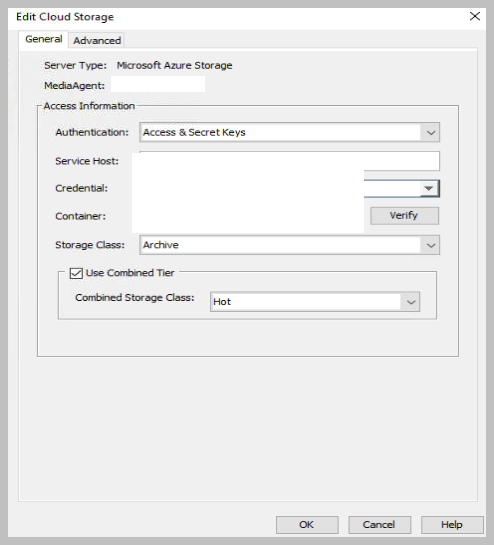

To learn more about Azure's blob storage configuration, the customer turned to Microsoft. Microsoft confirmed that no data needed to be rehydrated in order to migrate to Metallic because they could only see Azure's hot-tier blob storage configured on that side.
Do you think MS simply looked at the blob's default configuration, which is set to Hot tier, and didn't dig deeper to check if it is a combined tier?
Is there a Azure's Storage Explorer (similar to CV cloud storage explorer) to access subfolders in a blob and verify the access level of certain files?
What can we expect to see on the Azure side? Sorry, i am light on Azure skills...