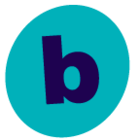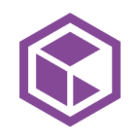Hi,
Is it possible to bulk move tapes from one library to another? I know it’s possible to right click one tape at a time and select “Options → Move to Library” and then select the new library but it would be nice to be able to do this with more than one tape a time.
The reason for this is that we would like to decom an old tape library that we are not using anymore - we have bought a smaller library with just one tape drive so we can restore from all of the tapes used in the old library - but if I de-configure the old library all the tapes will be put in to “Orphaned Media” it would be nice to just have them moved to the new library before de-configuring the old.
Maybe it’s just for cosmetics as I guess we can still import a tape (to the new library) that has been moved to “Orphaned Media” and restore the content from it?
Best answer by Stuart Painter
View original