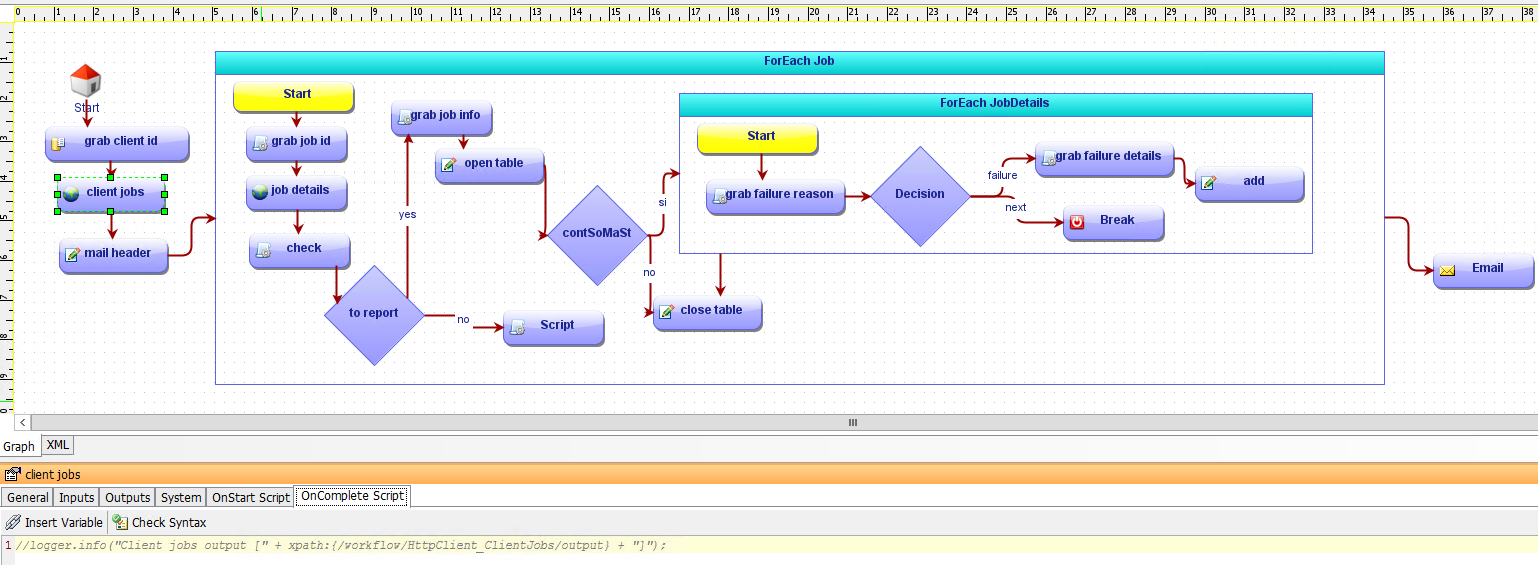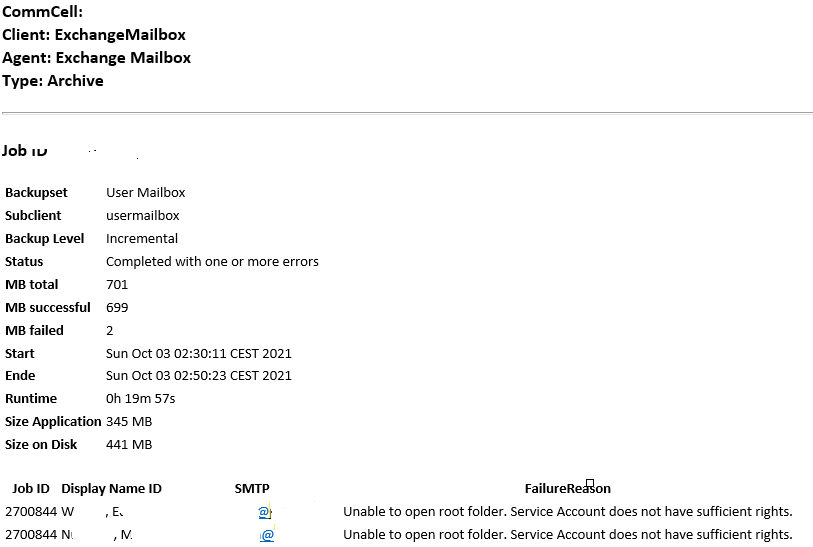We are using a Workflow to monitor Mailboxbackups but it stopped working after Securing the Webserver and using different Ports (HTTPS for example 445, not 443 is used).
The issue seems like that a wrong Port is used by a Activity.
AbstractHttpClientActivity: [client jobs (HttpClient_ClientJobs)] failed to read response from url [http://COMMSERVENAME.domain.xyz:81/SearchSvc/CVWebService.svc/Job?clientId=1202&completedJobLookupTime=86400]
org.apache.http.conn.HttpHostConnectException: Connect to COMMSERVENAME.domain.xyz:81 [COMMSERVENAME.domain.xyz/XXX.XXX.XXX.XXX, COMMSERVENAME.domain.xyz/0:0:0:0:0:0:0:1] failed: Connection refused: connect
Caused by: java.net.ConnectException: Connection refused: connect
As documentated this HttpClient Activtiy is part of the Workflow
|
| Sends HTTP requests to access REST APIs or other web services. The response retrieved from these web services are later used within the Workflow. The following inputs are required:
|
https://documentation.commvault.com/11.24/expert/49663_built_in_activities_for_workflows.html
In the Workflow editor it looks like that this Activtiy can only Use HTTP Port 81 by default:
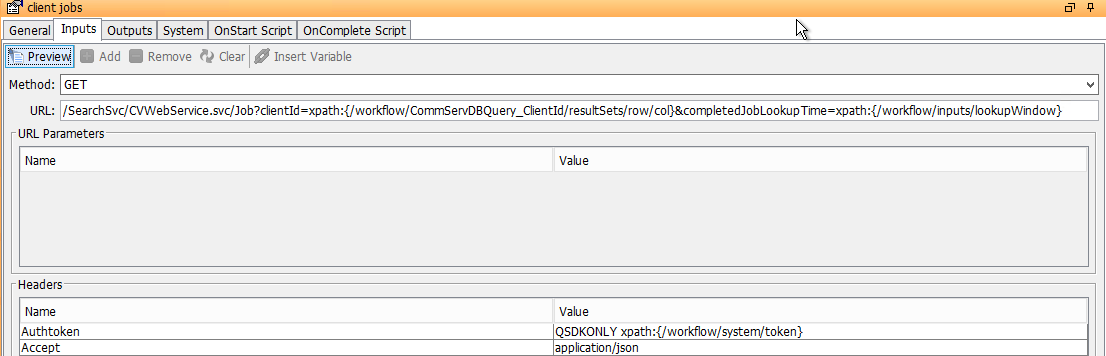
Does anybody know a way to switch this to HTTPS? I am not so familar with Scripting and Workflows but i will try my best to fix this issue.
Thanks a lot.





 HttpClient
HttpClient