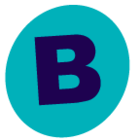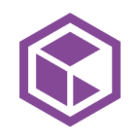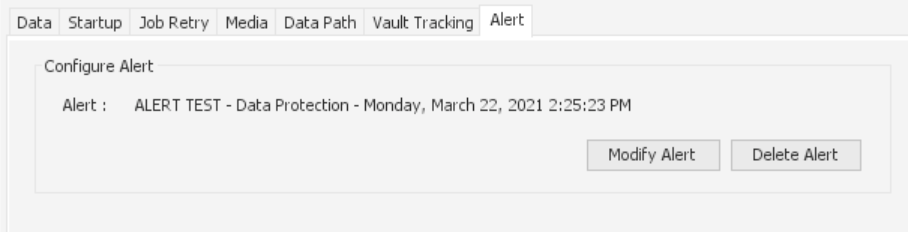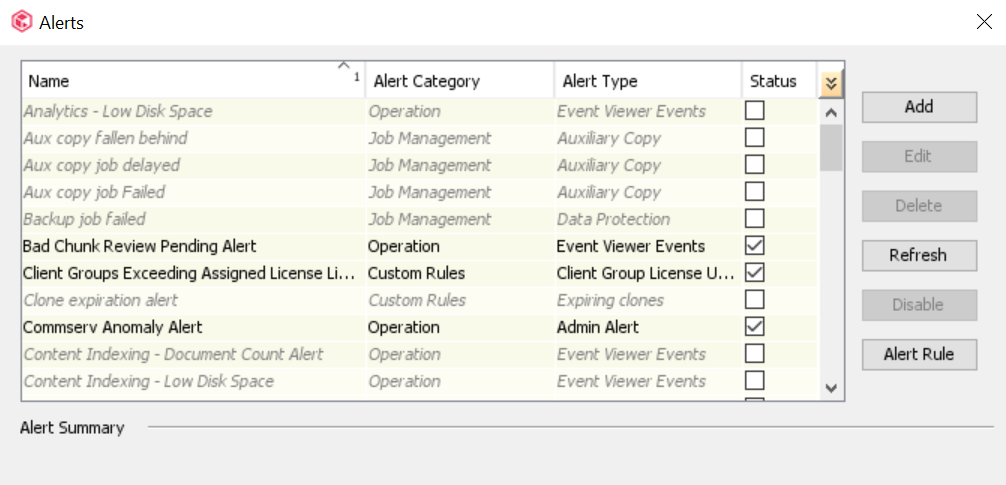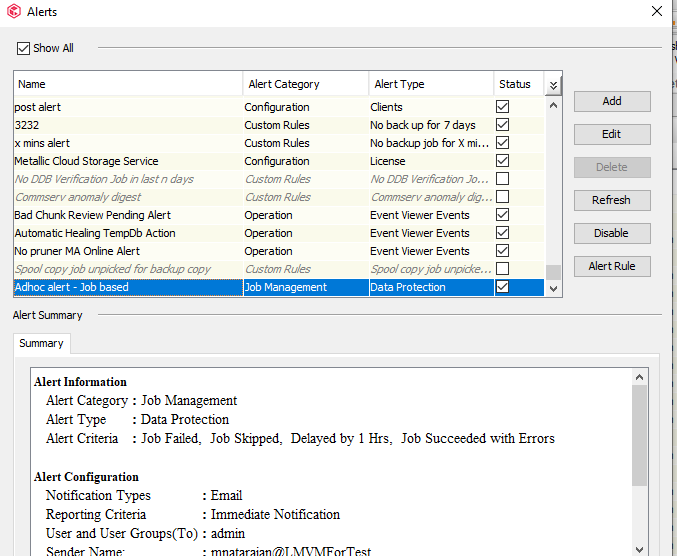Hi! I have a subclient that I use for ad hoc testing of backup/restore etc. Today I wanted to test the outcome for various job alert settings since the upgrade from 11.20 to 11.22 brought about some unwelcome changes to the emailed alerts. Rather than make a change to the job alerts for the many already defined jobs/schedules and then having to wait for the normal job run to see the result I figured it would be better/faster/less disturbing to test the alerts on an ad hoc subclient - one without any schedule.
To perform the test the steps I followed were :
- Right click the subclient and select “Backup”
- In the “Backup Options” dialog box click the “Advanced” button
- In the “Advanced Backup Options” dialog box click the “Alert” tab
- There is no alert defined so click the “Add Alert” button
- Define the alert as you wish. I gave the alert a “Display Name” of “Ad Hoc Test”
- Complete the backup and observe the results.
So the first part of the process is quite straightforward. The problem arises when repeating the process to modify the alert properties (eg switching from html to text, etc. etc.). On the second and subsequent tests there are two problems:
- The previously defined alert is not listed at step 3 / step 4. Thus there is no “Edit” alert - only “Add Alert”,
- If I add the alert with the same “Display Name” as the first time then it throws an error when hitting the “Finish” button : “Alert with same name already exist”.
So the question is : where do I find the alert and subsequently delete it so I can recreate it with different settings.
Other questions : Is this a set of bugs? IE should not the previously defined alert be listed - why is it not shown when you go to run an ad hoc backup? If the alert name “already exists” then why not permit overwriting it instead of failing - especially at the end of a many step alert defining process. If there were an issue with the same display name being used on the second and following alerts then why not catch that at the start of the wizard instead of the end. Finally, the alert system should have a way to do this kind of testing without having to go through the artificial process of performing a bunch of ad hoc / throw away backup jobs. Alerts have SOOOO many tweakable knobs and dials and they are SOOO poorly documented in terms of what the actual output/result looks like that it is a guessing game as to what is going to be produced. Good documentation would demonstrate the effects and differences of the various options. (End rant).
Cheers,
Ron
Best answer by Madhusudhanan
View original