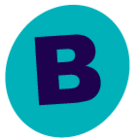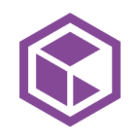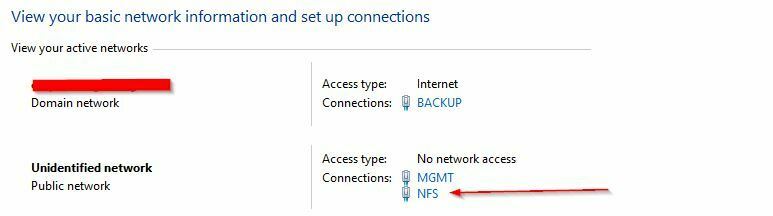We have a primary commserve and vcenter. We have multiple sites each with a physical media agent, esxi servers and netapp as storage. The media agents talk back to the primary vcenter to back up the local vm’s at each site. For some reason jobs started failing at one site, it was working before but now I am seeing the following error:
Error Code: [91:465]
Description: Unable to connect to vCenter server [VCENTER] as user [CVSERVICEACCOUNT] from access node [REMOTEMEDIAAGENT]. [Unable to connect to the remote server]
Source: REMOTEMEDIAAGENT, Process: vsdiscovery
Now from this remote media agent, I am literally able to log into the vcenter using the service account. So this does not make any sense why every job is failing with the above error message. Does anyone know what I can check or do to help resolve this?
Best answer by Damian Andre
View original