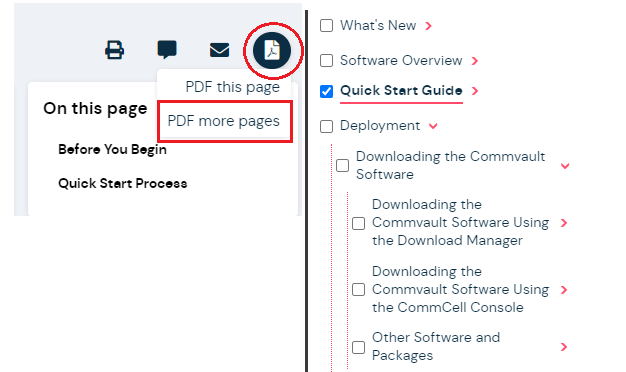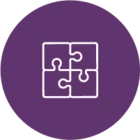I want to download a particular section of the documentation, and while I can select the ‘PDF more pages’ option at the top level I then have to select each individual page to be included in the export. This gets very tedious for a large section.
I’m looking for a way where when you select the ‘top’ page, all subpages are selected by default.
Can this be done?