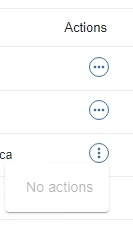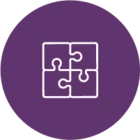This is a bit convoluted and I’ve had to reset the “secret key” for every user so far in order to get them to work but here are my steps:
Turn on MFA authentication
- Sign on to the Command Center and navigate to Manage > CommCell
- In the General section, enable two factor authentication
Configure the Microsoft Authenticator app on the mobile device
- On your phone, open the Microsoft authenticator app and click the + sign in the upper right corner.
- Select Other account (Google, Facebook, etc.)
- On your computer, attempt to log into the Command Center. If you are prompted with a QR code, proceed to step 4. If you are not presented with a QR code, do the following steps to reset the secret key by using the instructions from https://documentation.commvault.com/hitachivantara/v11/essential/7913_reissuing_secret_key_for_two_factor_authentication_administrator.html.
- Sign on to the CommServer
- The CommVault directions say: “From the command prompt, navigate to software_installation_directory/Base” but there may be more than one software_installation_directory and there’s no way to tell which one you need as the qlogin command runs without error in either location but is actually effective in only one place.
- Run: qlogin and log in using an administrator account
- Run: qoperation execscript -sn QS_DeleteTFASecretForUser -si @user='userName'
- Have the user close the browser used to log into Command Center, reopen the browser, and reattempt the login to see if they are presented with a QR code. If they are not presented with a code, repeat the above steps but run the qlogin command from a different installation_directory.
- Once the user has the QR code screen, return to the mobile device running the Microsoft authenticator. They can attempt to scan the QR code but it probably won’t work. Instead, they need to enter the account and key information manually.
Testing the Command Center login
- Once the Authenticator app is configured, click return on the Command Center login and complete a login using the code from their phone as the PIN.
Testing the Java GUI
- Run the java GUI, cancel the SSO, change the login account as appropriate
- In the password field enter the password with the six digit PIN from the authenticator app appended to the end.







 , and then click Reset secret key.
, and then click Reset secret key.