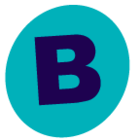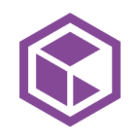So - we have a media agent which is a “few” years old and has Windows Server 2012 R2 on it. It’s been just smashing during its tenure. However, Server 2012 doesn’t recognize a new SAN recently purchased. That and the fact that 2012 won’t be supported next year (10/2023) means now’s a great time to upgrade.
However, because of driver issues (I believe), no in-place upgrade is being successful. Basically, I’m looking at a fresh install on the same hardware.
The library is stored under a folder on C:, so we’ll call it c:\library\...01, 02, 03, etc. “01” and such are folders mapped over fiber to various SANS.
Is it possible.. to reinstall the OS, from scratch, and preserve that library? I’m suspecting a DR recovery method (https://documentation.commvault.com/2022e/expert/97435_performing_no_loss_recovery_operation_of_commserve_host.html), but I’d need to recreate all of the SAN connections exactly as they were before. Has anyone attempted this? Any advice?