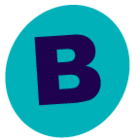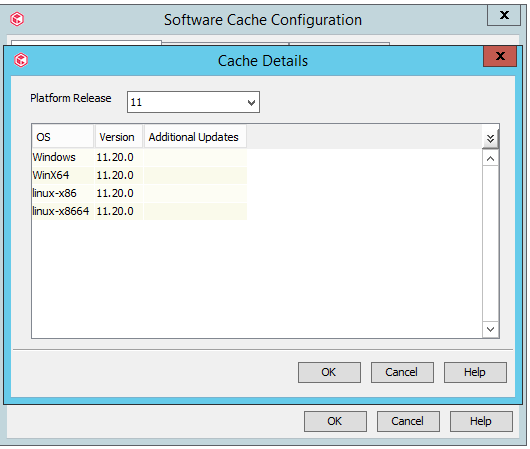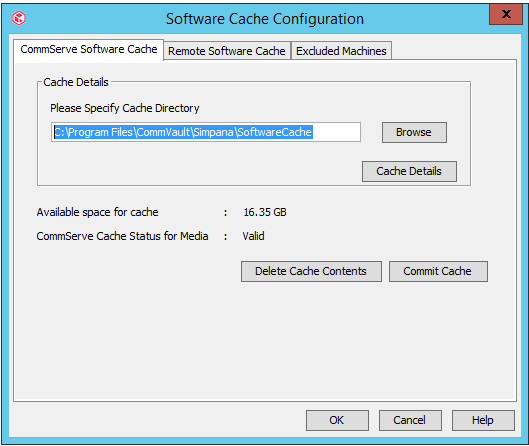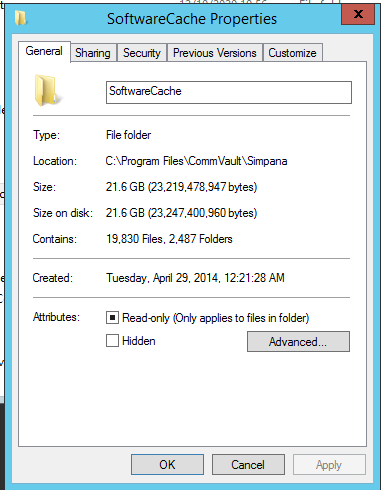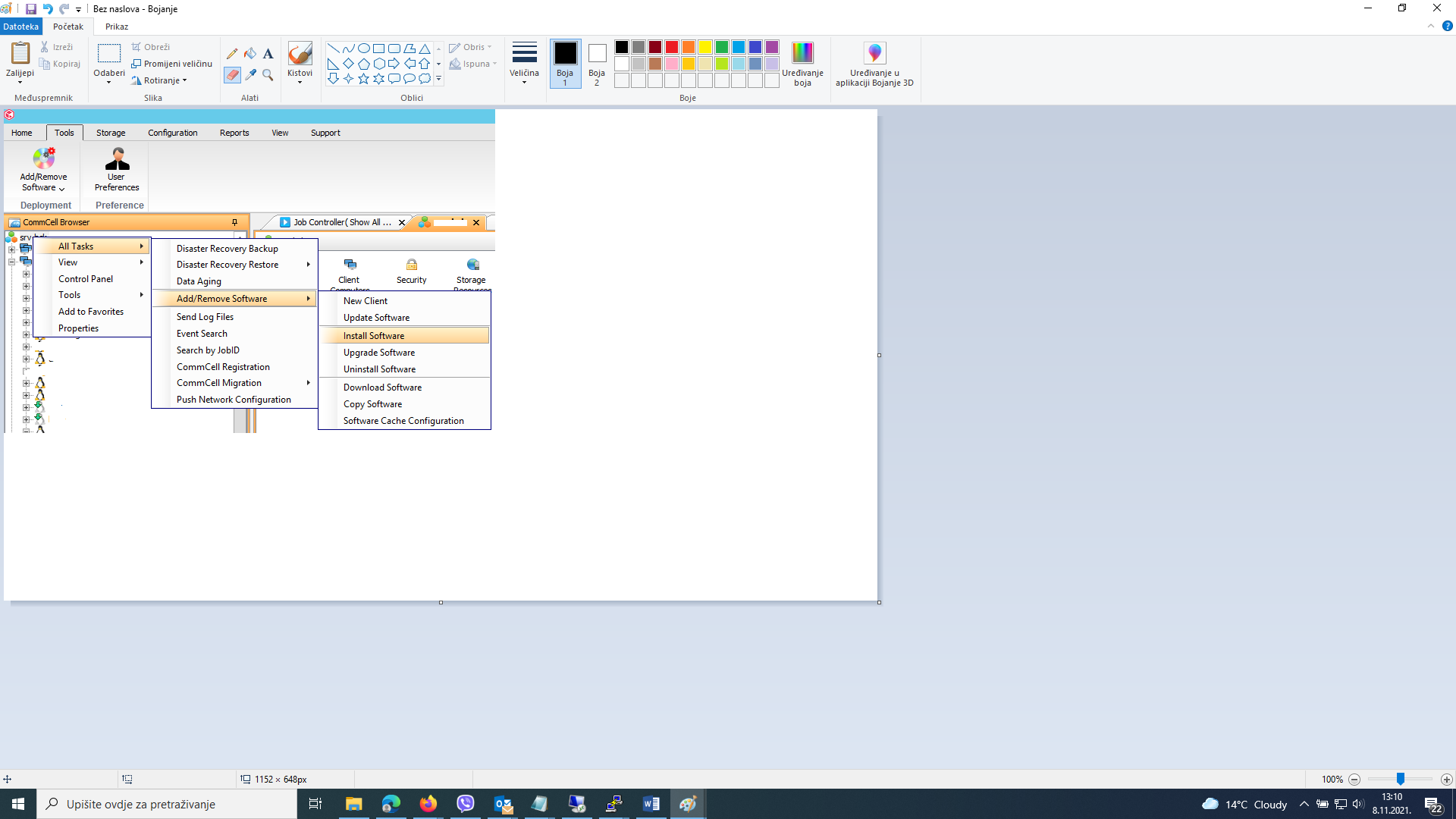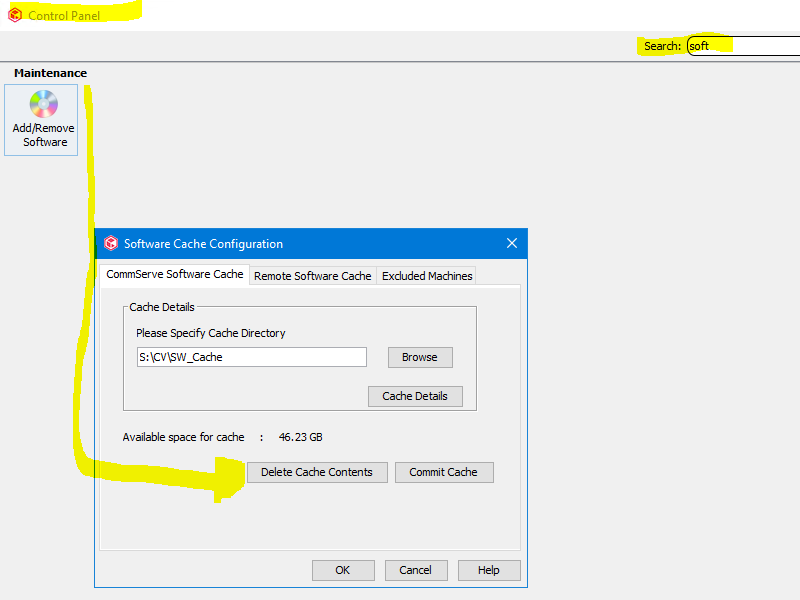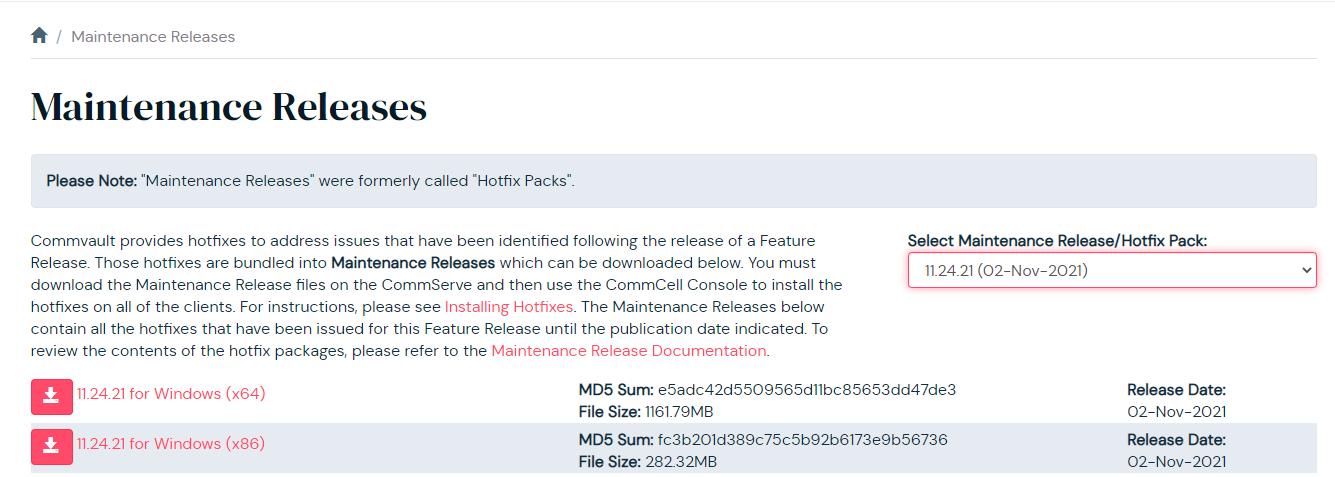Hello,
I have a Commvault backup server that has a version 11.20.0. Now, I woult like to upgrade Commvault backup server and clients to the version 11.24.0. Which is the recommended way to do it?
Thank you!
Best regards,
Elizabeta
Best answer by Laurent
View original