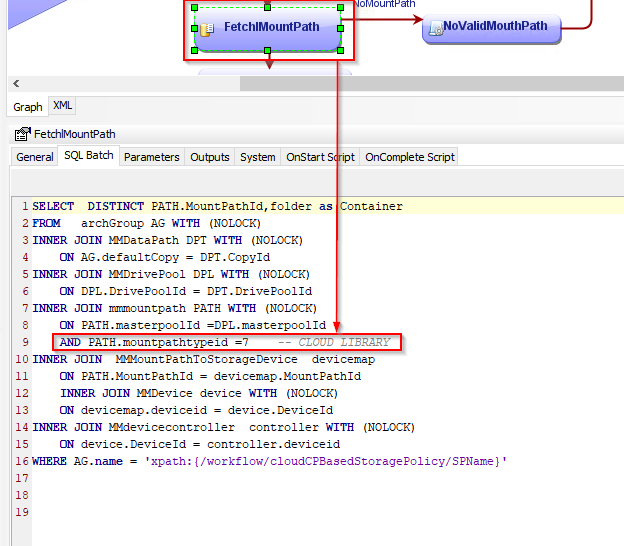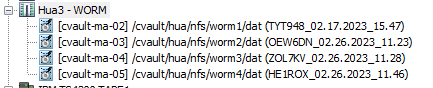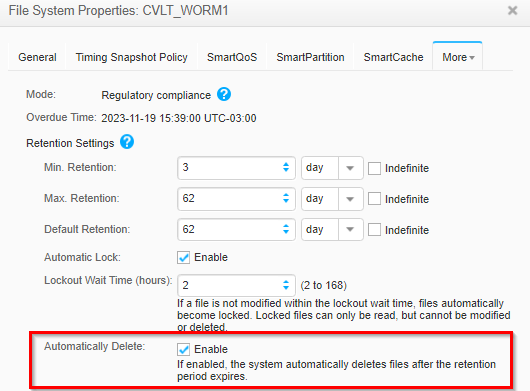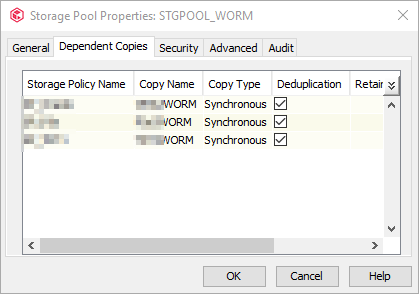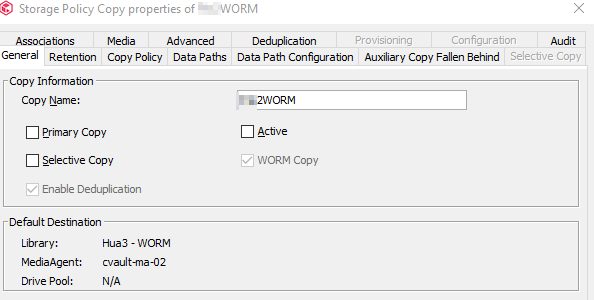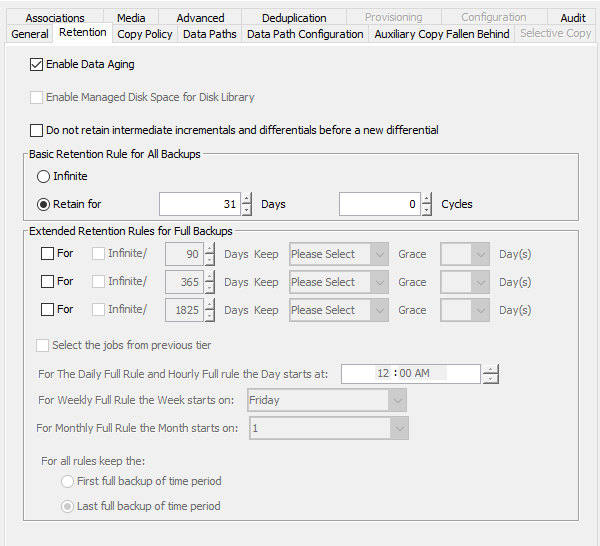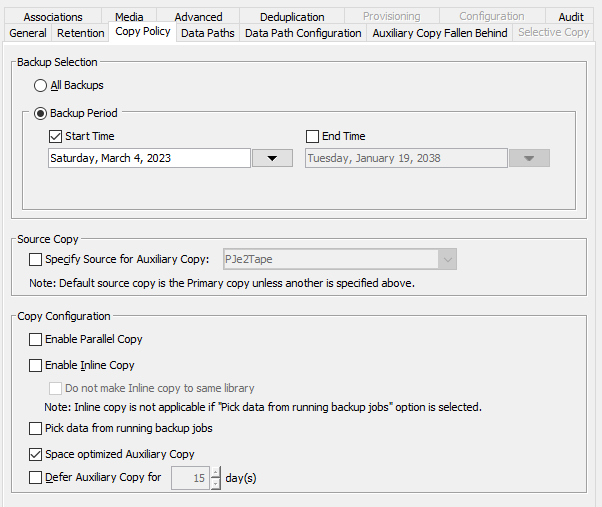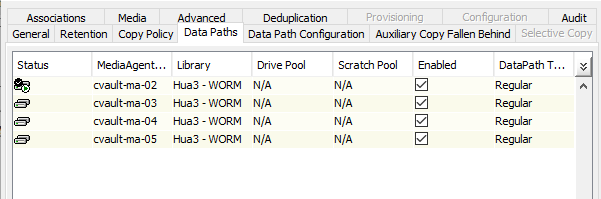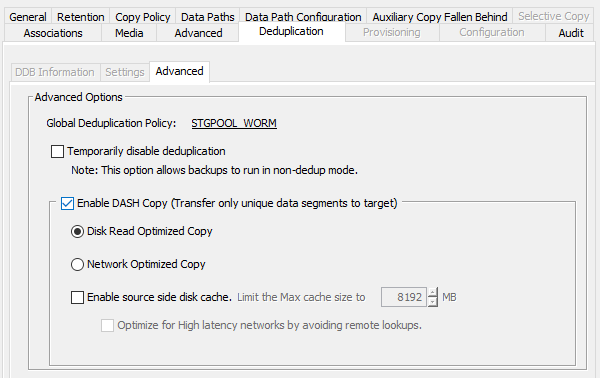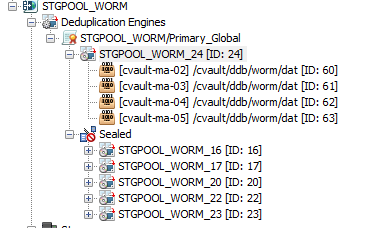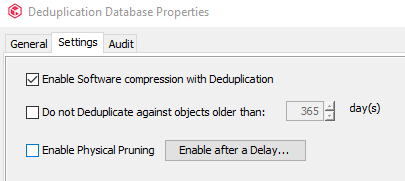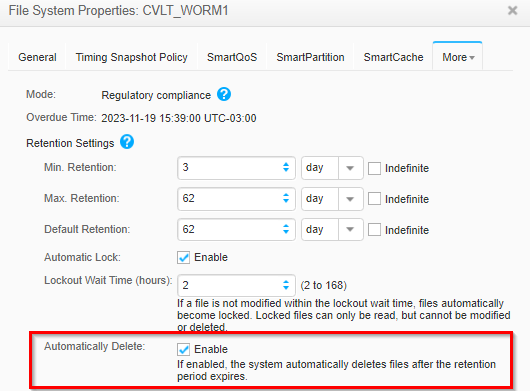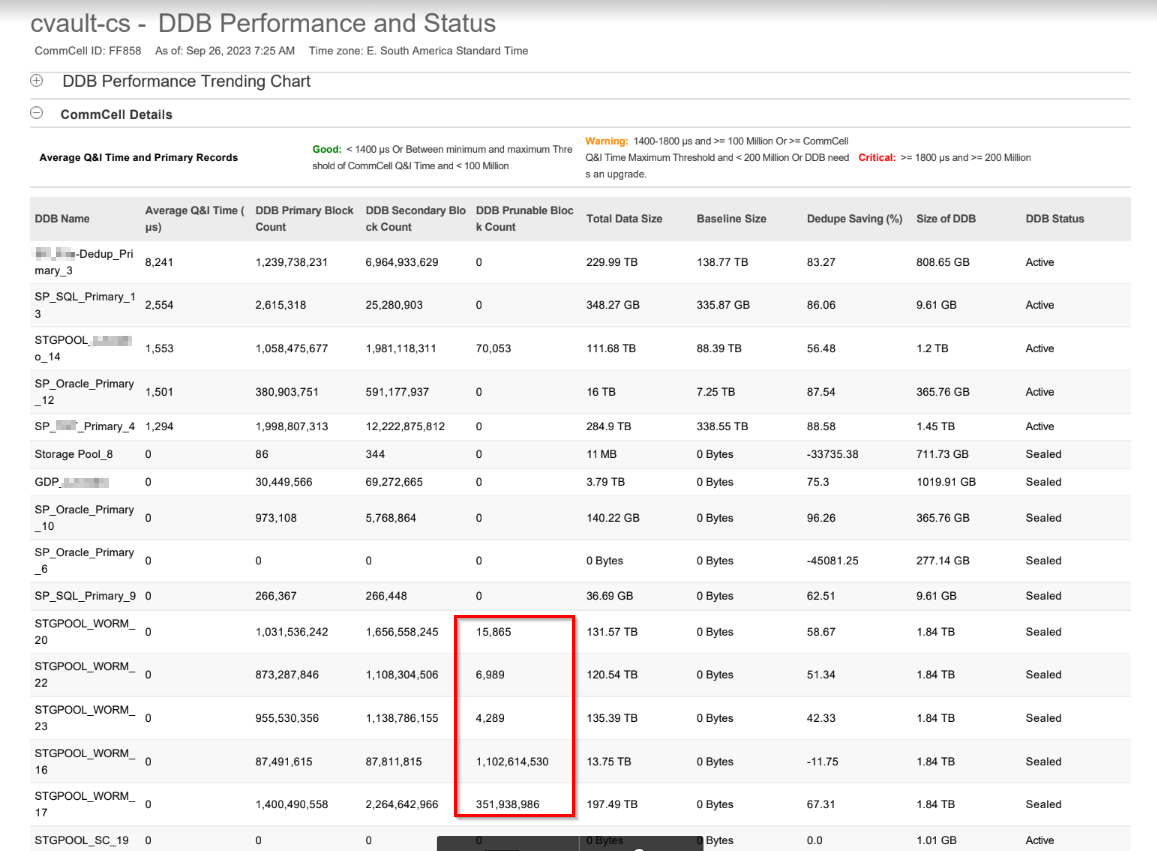Is there a workflow for configuring WORM Storage Mode on Disk Libraries, not cloud ones? The article here (https://documentation.commvault.com/11.26/expert/146623_configuring_worm_storage_mode_on_disk_libraries.html) describes the steps to enable WORM Storage running a workflow to configure the WORM storage mode on disk libraries, not cloud ones.
Is it still available?
I downloaded the Enable WORM Storage workflow from Commvault store, but it’s not working here. After executing the workflow (Enable WORM Storage) the workflow got stuck in a pending state. Error Code: [19:857] Description: Parse error at line 5, column 1. Encountered: workflow Source: cvault-cs, Process: Workflow
I took a look inside the script and It seems to me that this workflow is specific to cloud libraries, not traditional disk Libraries.
Incident 230313-409