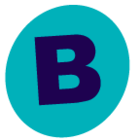I am trying to find out if there is a report that I can run for each of my Schedule Policies. Currently when checking backups from the night before I go into Schedule Policy, go to each of our policies and view jobs. I can then verify if it went to tape or even look deeper to see what files were backed up. Is there a report that I could run each night so in the morning I just have reports for each one that I can easily view pretty much the same info of all the Subclients under each policy and the stats for the previous nights backup? I realize I may have to dig into creating my own reports, which I am still figuring out. Thank you for any help in pointing me in the right direction.
Answer
Reports for Schedule Policies
Best answer by Mike Struening
This is pretty straight forward!
I’m with
All you want to know is:
- Did any jobs fail or Complete With Errors (CWE, it means a component or database was not backed up, not that we skipped a simple file)?
- How many files were backed up?
The Job Summary Report covers all of that in one easy report.
You can (and absolutely should) create alerts for jobs that fail so you can find out about it sooner (and address as needed).
https://documentation.commvault.com/2022e/expert/5196_alerts_and_notifications_overview.html
At the end of the day, you’re better off getting this information in the quickest and cleanest way possible. The JS Report in conjunction with Alerts will do that for you, every time.
Enter your E-mail address. We'll send you an e-mail with instructions to reset your password.