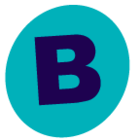Hi,
I received the below error message when trying to take a backup of my server.
Error code: [91:479]
Description: There are no virtual machines in the subclient content. Finishing the job in the discovery phase.
May I know what exactly here the issue is?