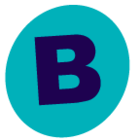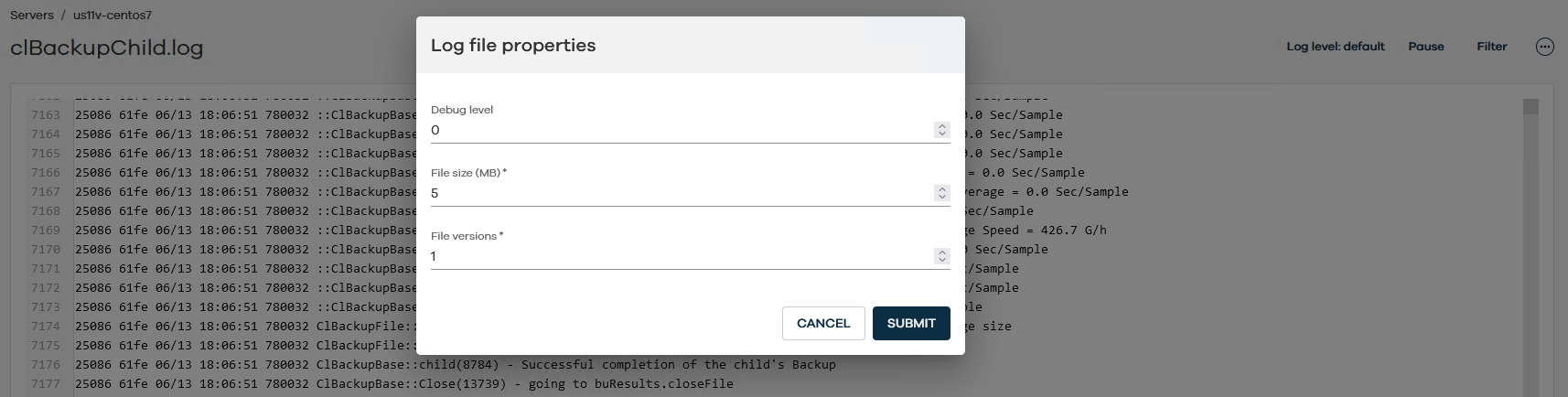Hello Community,
Since we have the first customers who can no longer use the Commcell Console or only with great effort due to a new installation 11.34, I am currently trying to find support standard functions in the Command Center again.
A classic example: how do I set the debug level of a process and the number of versions of the log files on a Linux client. It was easy until 11.32:
https://documentation.commvault.com/2024/expert/configuring_log_file_consettings_in_commcell_console.html
In versions 10.x we used to use keys. I found the item “settings” and an “add” button at “manage Servers ...”.
Are we going back to that level or have I overlooked a menu item in CommandCenter?
Thanks in advance
Joerg