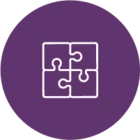Hey everyone, so as the titles states we are running Commvault 11.20.82 on win 2012 R2. Right now we are just considering doing the OS upgrades as 11.20 is still LTS until 2025; but if there is simple way to do them both without breaking anything that would be great.
From what I understand this is an agentless setup, with Commvault talking to the hypervisor/vcenter, and the server being a VM itself backing up to netapp storage.
Let me know what you guys think would be the best way forward or point me in the right direction.