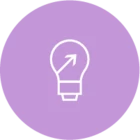I’ve been asked to perform a test restore of a production virtual server. Obviously we can’t have two servers with the same name and IP address running at the same time. Does CommVault have any documentation on how to restore a virtual server (VMware in this case), then rename and re-IP the server so it can be started up?
I’ve been a client for more than 10 years and still use the Java GUI so directions using that interface would be appreciated.
Ken