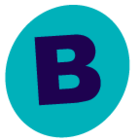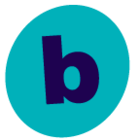Update: Had a call with the local CommVault technical resource who found documentation that says:
I’ve signed on to the <server_216> DR server > D:\DR_Dump_Prod > Properties > Sharing (tab) > Share > ensure the CommVault service account has full Read/Write privileges > click Share.
On the CommServer I did Start > Run > \\<server_216>.domain.suffix\DR_Dump_Prod (no “D$”) and confirmed access works as expected. Ran the Commvault Console > Control Panel (from the ribbon) > DR Backup (in the Maintenance section) > and updated the destination from:
\\<server_216>.domain.suffix\D$\DR_Dump_PRD
to
\\<server_216>.domain.suffix\DR_Dump_Prod
Because previous changes wouldn’t allow updates to just the server name, I purposely selected the old destination so there would be a patch change.
CommVault refused to accept the new path as there were already DR backups in that folder. On <server_216> I created D:\DR_Dump_OldProd and moved the backups already in D:\DR_Dump_Prod to this new folder. Once D:\DR_Dump_Prod was empty, the console accepted the new location. Next I manually ran a DR backup by going to the CommVault console > CommCell Browser > Right-click on the root of the tree view > All Tasks > Disaster Recovery Backup > Full > OK. The backup completed and I confirmed the files created on <server_216>.
FINALLY, I disabled NetBIOS including stopping and disabling the TCP/IP NetBIOS Helper service. I ran another DR backup and confirmed the files were written to <server_216> as expected.
In summary: Configure a “real” share and do not rely on the Windows administrative shares.
Thanks everyone for your help.
Ken