I got during the last full backup the following message:
“Index cache [D:\IndexCache] free space on MediaAgent [host name] is [51197] MB. It is considered critically low. Backups will start failing if the cache runs out of space. Take one of the following actions: 1. Increase the index cache total disk space. 2. Reduce the retention setting on the index cache.”
Question:
How can I reduce the index cache size?
Solved
Index cache free space issue
Best answer by Marcelo Mansano
Hi Marius,
We recommend users to take a close look at the new “Index Cache Location” health report to check the current index cache status for their CommCells. You can check and follow-up the index cache space usage and prediction (a.k.a Date to be Full) at Cloud > Reports > CommCells (find and select your commcell) > Health.
We have a new version for “Index Cache Location” and “Index State” reports, with more details and guides to help solve issues.
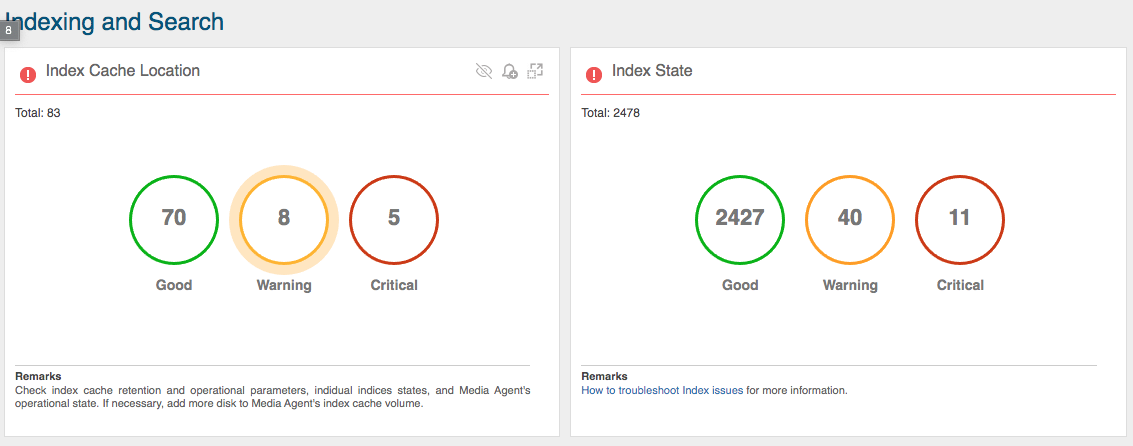
Regarding the index cache usage, some important things to notice:
- Changing the pruning options won’t affect indexing V2, just V1, so you may not see a big difference immediately after changing it.
- We also recommend customers to run the “Load Balance Index Servers” workflow once in a while to distribute the indices between available caches, as mentioned by Stuart. This is only for Indexing V2.
- It’s important to have at least 2 Media Agents as data-path options in the primary copy of your Storage Policy’s configuration. V2 is smart and will try always to use the least loaded index server as option.
- When load balance does not help - for example, when there is no option to move index due to configuration or other index being overloaded as well - you’ll be asked to act by adding more disk to the cache or adding another Media Agent to share the load.
- Index load is also very volatile, during some jobs the load increases a lot and after some time some of the files related to the backup/restore will be deleted from the cache. So, you’ll see the cache changing size a lot during operation. Just keep checking everyday how it’s progressing and act as recommended by the health reports and you should be fine.
I’m glad to help or answer any further questions you have.
Enter your E-mail address. We'll send you an e-mail with instructions to reset your password.









