Question: where is the job results , base and temp folder located on the client, I can see temp but there is nothing inside it.
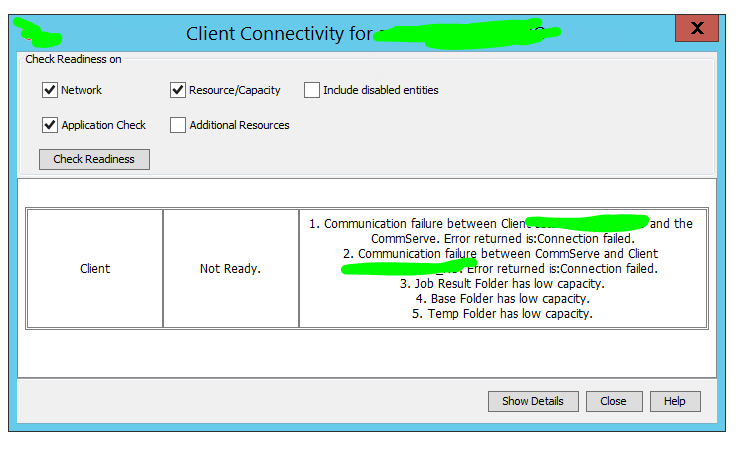
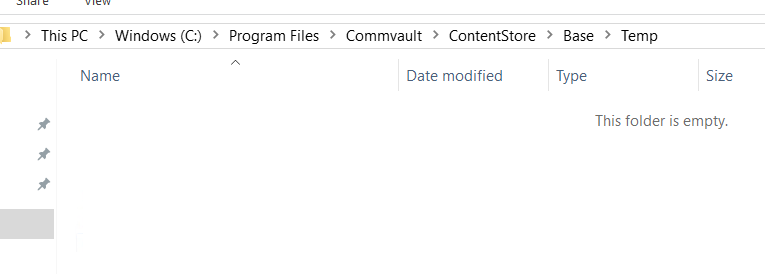
Question: where is the job results , base and temp folder located on the client, I can see temp but there is nothing inside it.
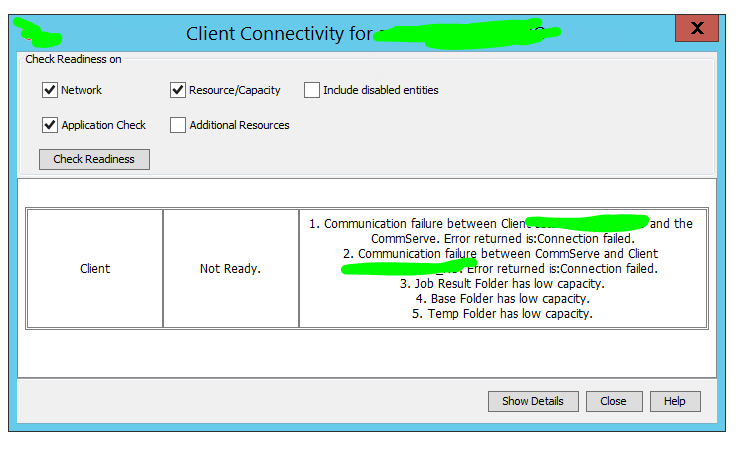
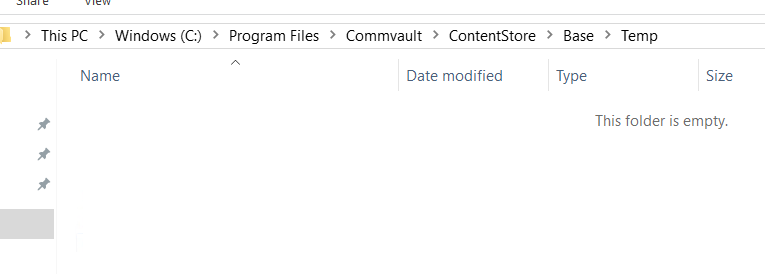
Best answer by Mike Struening
Hey
All detailed here (along with how to move it):
https://documentation.commvault.com/11.21/expert/6588_changing_path_of_job_results_directory.html
By default, the path is software_installation_directory\iDataAgent\JobResults.
Enter your E-mail address. We'll send you an e-mail with instructions to reset your password.