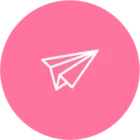After 12th of June 2021, you may encounter a situation on your Commserve whereby the SQL TempDB (tempdb.mdf) and Log (templog.ldf) are increasing in size unexpectedly.
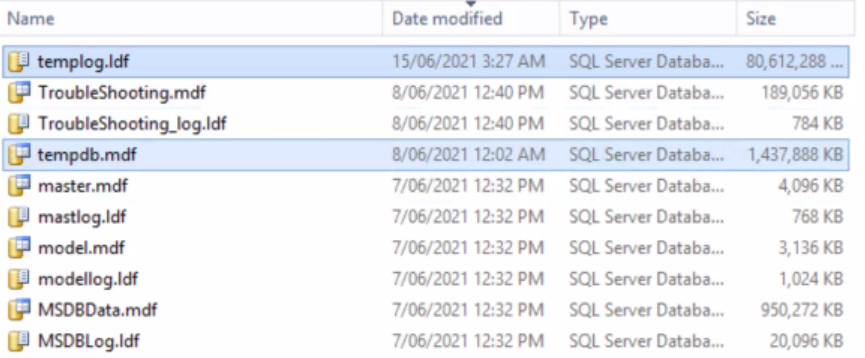
This may continue until the volume on the Commserve holding these files becomes full, which can lead to performance issues on the Commserve and observed in the Commcell console.
Commvault released a reporting enhancement on the 11th June 2021 that has inadvertently caused tempdb/templog file growth.
This enhancement has since been fixed however your environment may still be showing high space cosumption from the tempdb and templog files.
If you are witnessing this behaviour and have low disk space on the drive hosting these SQL database files, please carry out the following on the Commserve server:
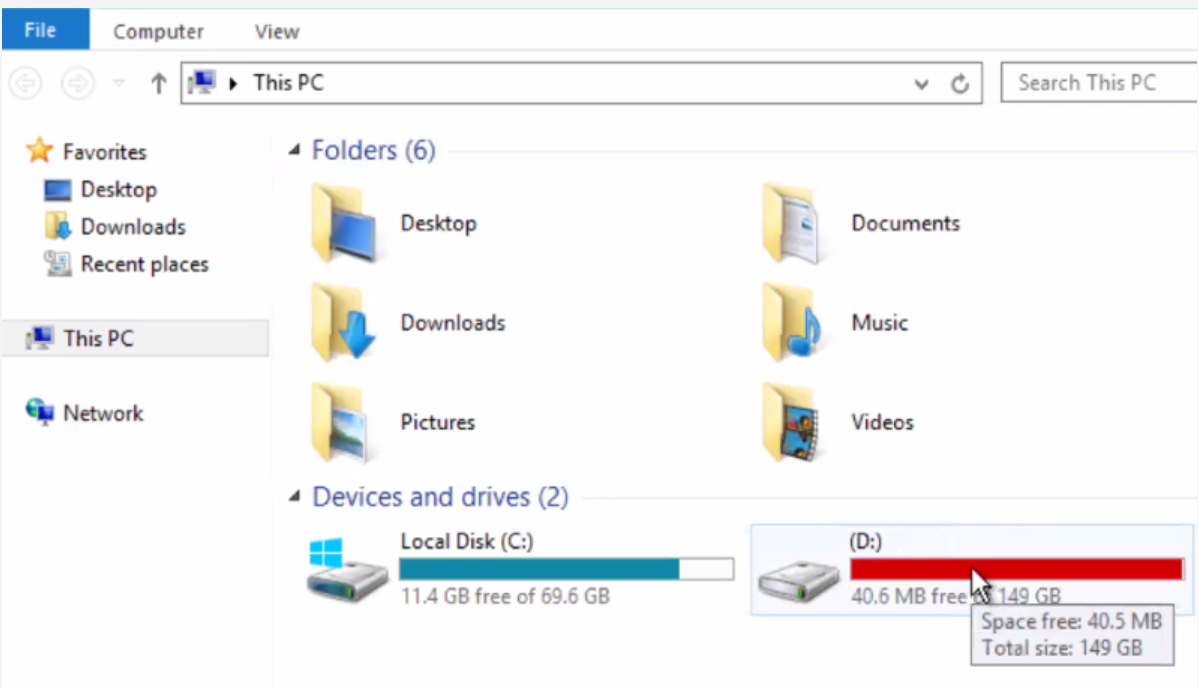
1. Disable All Activity in the Console Activity Control (commvault.com)
(Right click Commserve > Properties > Activity Control > Uncheck "Enable All Job Activity" > Set "Enable after a Delay" for 30 minutes)
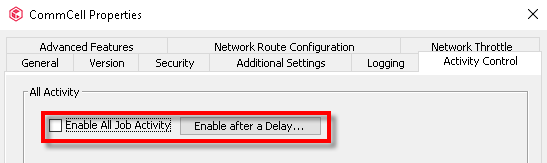
2. Suspend all jobs running in the job controller Suspending a Job in the Job Controller (commvault.com)
3. Stop all Commvault services on the Commserve instance:
(Launch Commvault Process Manager for Instance001 > Services Tab > Highlight "All Services" > Stop)
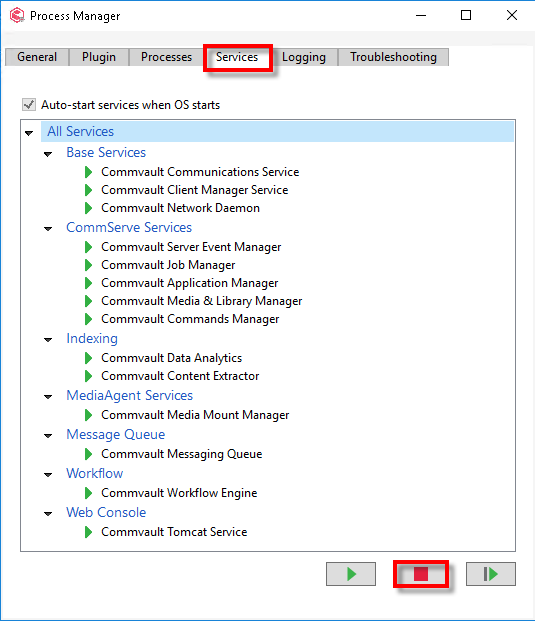
4. Launch Services.msc from the Run dialog box on the Commserve and Restart the SQL Server (COMMVAULT) service Start, stop, pause, resume, restart SQL Server services - SQL Server | Microsoft Docs
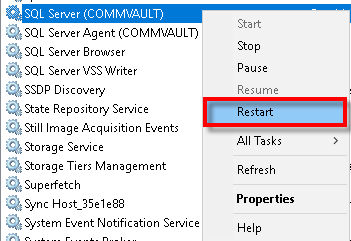
5. The tempDB and templog files should have now reduced back to their startup size
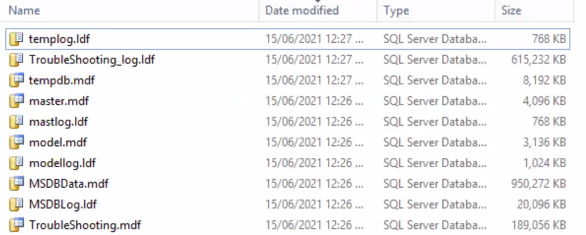
6. Start the Commvault services on the Commserve and reactivate activity (if it hasn't already automatically enabled). You may then resume suspended jobs.
7. Should the issue remain after SQL server service restart, please notify the hotline/raise a case for further analysis.
Additionally, if you have sufficient disk space, the tempdb and templog files will shrink naturally.