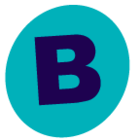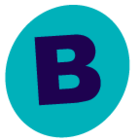Some facts:
Version 11.24.7
Sharepoint 2016 (on-prem)
SP DB backup speeds: 15-25 GB/hr (So not superfast, but atleast it finishes in a reasonable time)
SP Documents backup speeds: 1-1.5 GB/hr (So basicly superslow)
Some background information:
I am a storage guy, who’s recently been put in charge of the backup solution, due to people leaving. While i’ve worked some with other backup solutions before, thats 10+ years ago, so my backup skills are a bit rusty compared to my storage skills, so bear with me if i need things spoon fed :-)
Also, the Documents parts of sharepoint have been split up in about 10 different subclients, and this performance issue is affecting all of them.
Also, for other backups being run by Commvault, i see very different backup speeds. For instance full backups of some MSSQL servers can provide speeds of 500-3000 GB/hr, so i know the backend of the backup solution can handle a lot higher speeds than what Sharepoint is giving us.
Now, if i try to drill down a bit on one of the sharepoint subclients (one of the smaller ones that complete every day), according to the CVPerfMgr.log (see attachment), it looks to me like Commvault is waiting for the sharepoint server to feed it data, but for some reason it’s not doing that, at least not at an acceptable speed.
On the backup side i’ve tried to change from 2 to 4 threads/workers with seemingly no effect, and on the sharepoint side we’ve tried/tested turning “Http Throttling” off, and we will test today with enabling a time-windows for Large Queries on the sharepoint side, but no idea if that will help.
Also the sharepoint server does not seem to have a resource issue (high cpu or such) while the backup runs.
So, i guess question is, does anyone have any good ideas on how to speed things up. Having backup jobs that take 4-5 days to complete is not really acceptable, and the reported speeds are insanely slow.