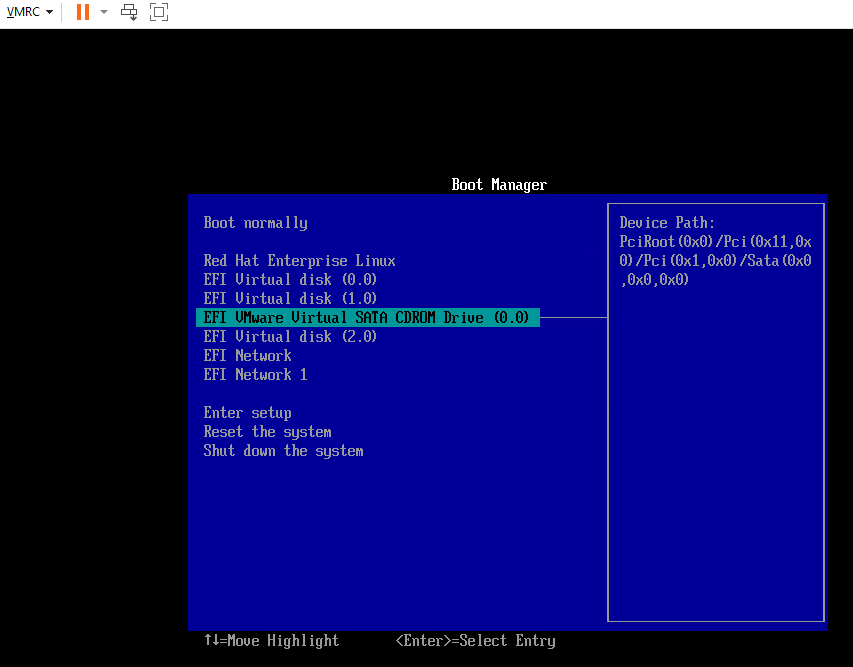Redhat 8 VM server on VMWare VCenter 7 with UEFI secure boot enabled
Hi everybody :) !
I would like to do the enrollment as described here:
but to do that I first need to do the import in the OS (RHEL 8 in this case):
mokutil --import “commvaults secure boot key”
I searched for the commvault keys but couldn’t find them.
Any hint , download location, would be great!
Thank you in advance whoever knows how to help me here,
brgds
stefan