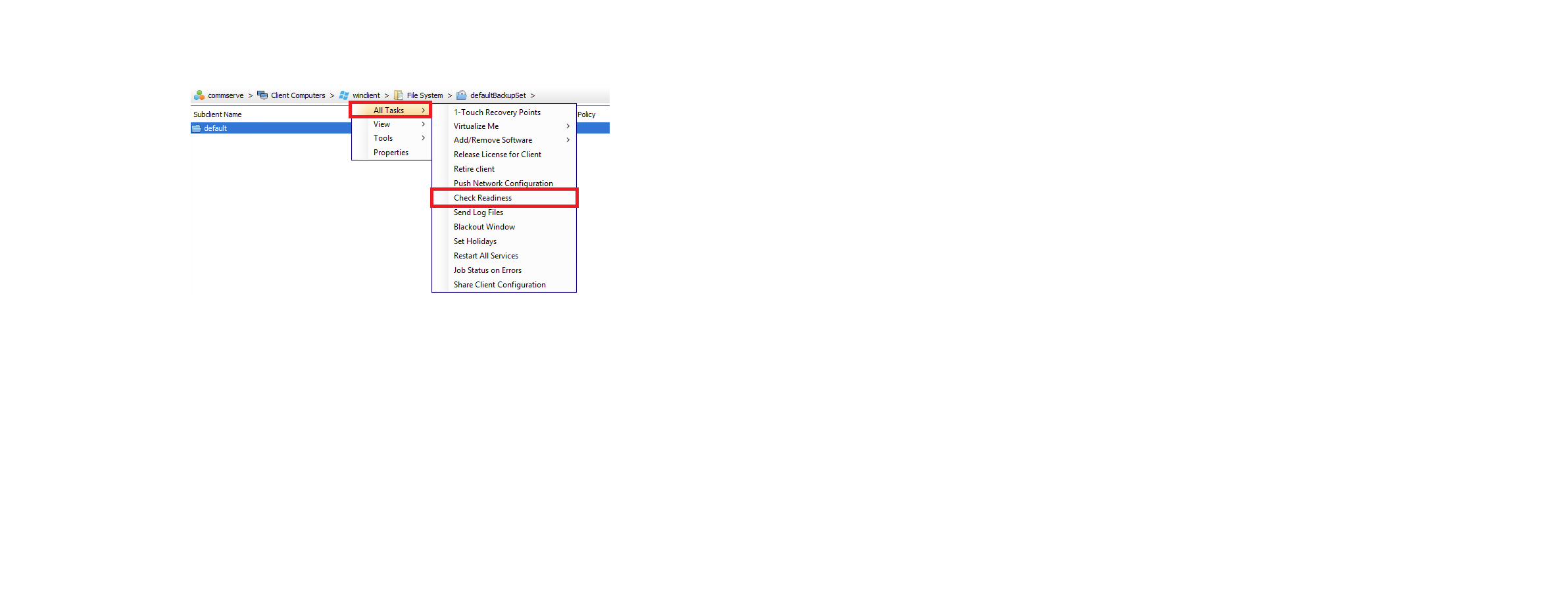Hi Folks,
Configured one of the windows client in Commvault 11.28 version. While creating the backup, in properties→ Content→ Browse→ Available Volume Drives are not listing up. What may be the reason? Kindly suggest/ recommend the possible solutions. Thank you all in advance!