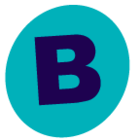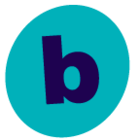Hello,
Is there a way to set the below value globaly to be higher than the default ( 10K ) ?
The Page Size option allows you to specify the number of objects to be displayed in the browse window. You can browse through each page list by selecting the appropriate page number in the Browse window. Once the default is changed, it uses the same page size which was used in previous browse request until changed again.
-
In the CommCell Browser, expand Client Computers > client > Agent.
-
Right-click a backup_set or subclient, then click All Tasks > Browse and Restore.
-
From the Restore Options dialog box, click the Advanced Options tab.
-
Enter a value for Page Size.
-
Click View Content.
Thanks