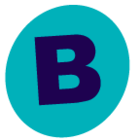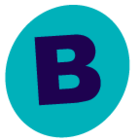Good morning,
We have 2 sets of databases that need to by in sync in terms of their refresh times. I’ll call them “ERP” and “APPS”. The “ERP” databases will remain on Oracle for some time, but the “APPS” we are moving to MS SQL. We currently use Oracle with ZFS to snap development refreshes on a periodic but sometimes changing schedule.
We have this entire process automated via OS scripts that check for a trigger, and when found, consume this “trigger” file and proceed with the recreates, which dump and reload development users and permissions during the process.
The “APPS” db has ~ 100 schemas, and our plan is to convert these into 100 MS SQL databases. After this DB is migrated, I need to have them refreshed on a known but sometimes changing schedule.
I’ve read the thread here which explains more or less how to script the refreshes:
In our case the DB names and filepaths are the same, so our script will look something like:
- Dump MS SQL Permissions
- Restore Production backups from server A overwriting databases on server B
- Run permissions script
Any thoughts on how to set up the “triggering” mechanism using commvault? We want it to be 100% hands free once we get it all set up.
Thanks- Chris