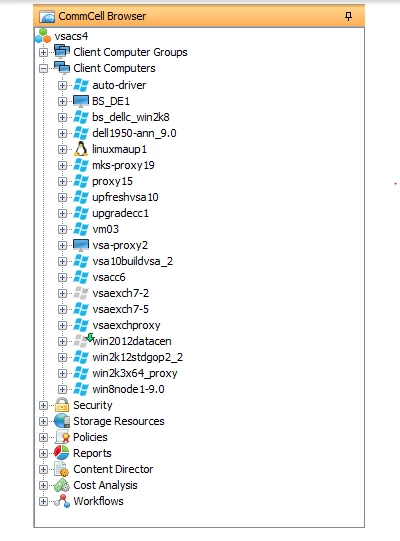Actually my question is , i have added vmare vCenter in commvault, but the virtual machine is not showing proper way. like not showing left side navigation commcell windows. it is show vCenter tab then expand then virtual server then expand then default then double click and then contend tab and it is showing all virtual machine.
don’t want this way.. want showing left side navigation window all virtual machine.
How ? any process ?