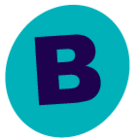Hello all!
I am trying to simplify installing agents for DBA’s and other app teams. I have created custom packages that can run silently, but by default I cannot assign things like storage policy to the specific agent. For example, an MSSQL custom package will install but no storage policy is assigned.
What I’d like to do:
- DBA takes a custom package, runs the installer in “silent install” mode, server registers to the commserve.
- Storage policy is assigned to the discovered DB instances
- Client computer group is assigned (which has a schedule connected to it)
- Ideally run a first full backup after install completes (that’s a low priority)
- Pulls latest client updates - maybe executes a workflow on itself? (I know I’m dreaming)
Is there a way to customize the install.xml file in the installer? Has someone done this post-install with a qscript or other means?
I am running 11.26.41 - and it seems some custom package options have gone away.
Sorry, haven’t migrated to plans yet - but if this can be done in that world you’ll make me give that higher priority ;-)
Thanks in advance for your thoughts.
Joel Bates