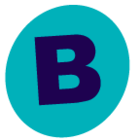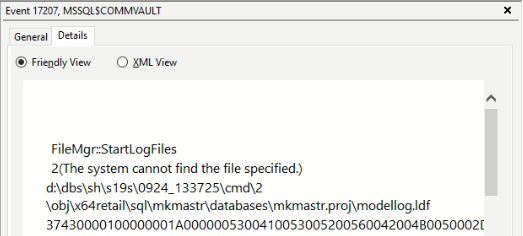CommVault installation failed when preconfigure workflow engine and i check the log found that error
Could not start the service MSSQL$Commvault
CommVault new implementation failed due to Could not start the service MSSQL$Commvault
 +5
+5Best answer by Jos Meijer
Please take a look at this question at MS:
Seems that the SQL installer encountered an issue and did not change installer default modellog path to the path used by your server.
You can remove the SQL and CV install and try again to see if the problem persists, or try to fix it by following their suggestion. Never tested this my self though.. But seen multiple cases where this has fixed the issue as you are basically manually correcting the modellog path:
1.Start the instance of SQL Server in master-only recovery mode by entering one of the following commands at the command prompt. The parameters specified in these commands are case sensitive. The commands fail when the parameters are not specified as shown.
o For the default (MSSQLSERVER) instance, run the following command:
NET START MSSQLSERVER /f /T3608
o For a named instance, run the following command:
NET START MSSQL$instancename /f /T3608
2.For each file to be moved, use sqlcmd commands or SQL Server Management Studio to run the following statement.
ALTER DATABASE database_name MODIFY FILE( NAME = logical_name , FILENAME = 'Real file_path\os_file_name' )
3.Exit the sqlcmd utility or SQL Server Management Studio.
4.Stop the instance of SQL Server. For example, run NET STOP MSSQLSERVER.
5.Start the instance of SQL Server. For example, run NET START MSSQLSERVER.
6.Verify the file change by running the following query.
SELECT name, physical_name AS CurrentLocation, state_descFROM sys.master_filesWHERE database_id = DB_ID(N'<database_name>');
Enter your E-mail address. We'll send you an e-mail with instructions to reset your password.