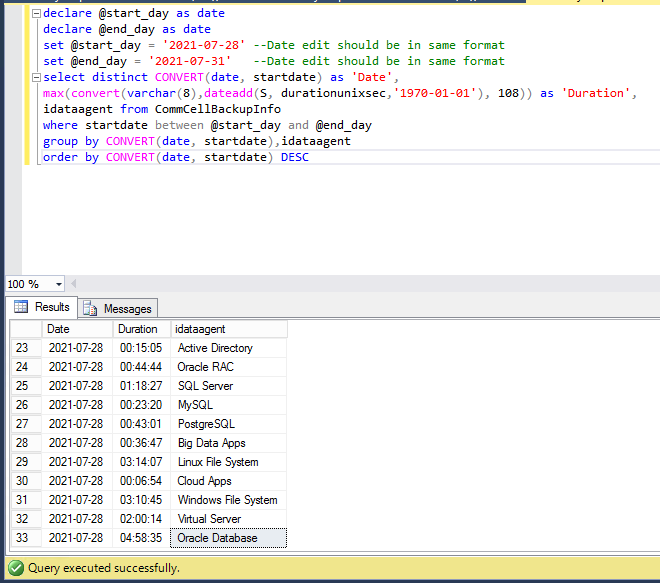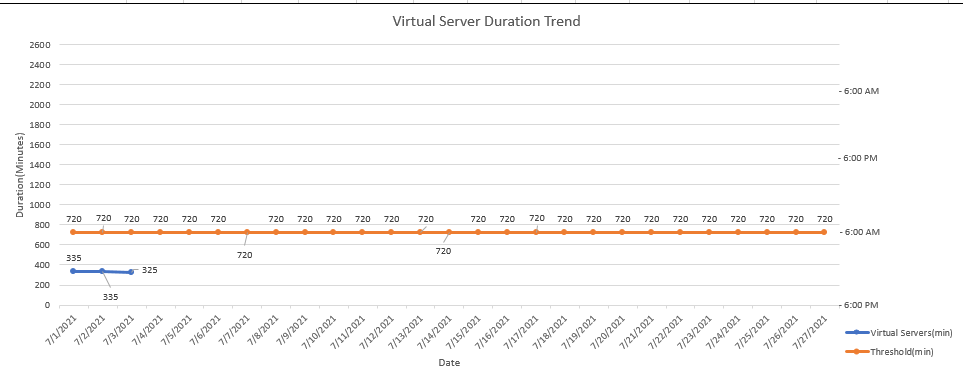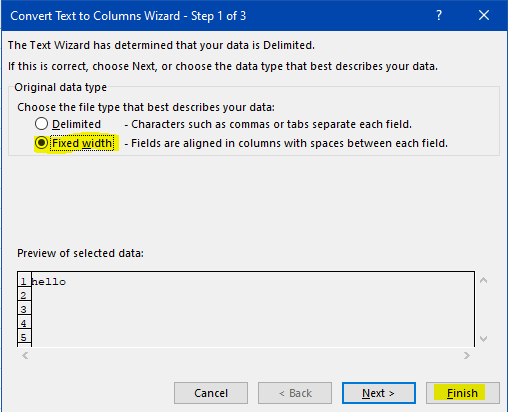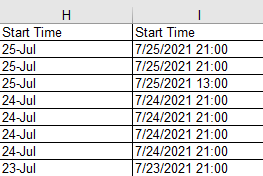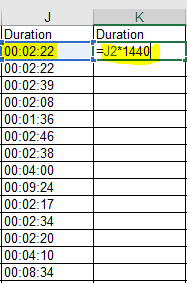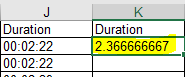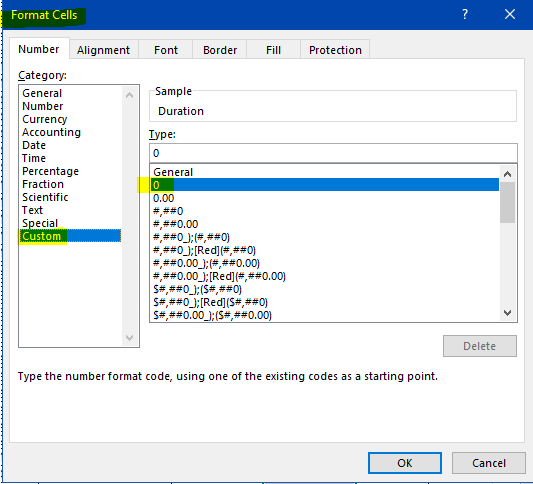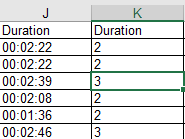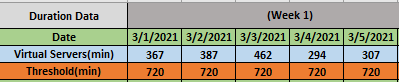I have to fetch a monthly report where for example, Agent Type Virtual Server. For this agent I’ll fetch the Job historyfor each day and will apply sorting descending on Duration column. Then manually enter the duration in my report.
For this, is there a shortcut from Reports or some other option? Where I can fetch the highest duration by agent type for a range of dates. For each date highest duration. Like we have